3Dアバターをフェイストラッキングに対応させよう
◆ 既存3Dモデルにフェイストラッキング用シェイプキーを実装する
① Unity:VRM化
② Unity:パーフェクトシンク化
③ Unity:表情調整
④ Unity:シェイプキー統合
⑤ Unity:シェイプキー書き出し
⑥ Unity:シェイプキー追加
⑦ Blender:シェイプキー編集 ★上級者向け
⑧ UnityまたはWindowsアプリ:シェイプキー転送 ★上級者向け
⑨ Unity:シェイプキー書き出し
⑩ Unity:最終モデルにシェイプキーをコピー
◆ VRChatでフェイストラッキングを利用する
1-1.VRCFaceTrackingをインストール
1-2.対応ハードウェアに応じたセットアップ
1-3.公開アバターでテスト
2.アバターセットアップ
アバターモデルをVRChat用のプロジェクトにインポートし、VRCFaceTrackingの各種設定を行う
詳しくは公式ドキュメント参照

Meta Quest Pro 表情トラッキング/ パーフェクトシンク対応表 ※追記あり
Meta Quest Proの内部にはフェイストラッキング用のカメラが内蔵されており、ユーザーの表情・視線の動きをリアルタイムにトラッキングできます。
モデルをこれに対応させるには、Meta Movement SDK の OVRFaceExpressions で定義された63個のシェイプキーが必要です。
iPhoneフェイストラッキング(ARKit)向けのシェイプキーが揃っていれば、ほぼシェイプキー名の差し替えで対応可能です。
一部は、ARKitのシェイプキーを上下左右に分割して作成することになります。
青字は、ARKitのシェイプキーを左右(L/R)・上下(T/B)に分ける項目です。
赤字は、新規で作成する項目です。
全て揃っていなくてもそこそこ動きます。
いずれもFacial Action Coding System (FACS)に基づいた表情設計ということで、シェイプキーほぼそのまま流用できました やったね
— はいぬっか (@hinzka) 2022年12月18日
VRM対応の、リアルタイムで表情調整できるツール等はまだないよ
一旦パーフェクトシンクで整えてからQuest Pro対応させるのが合理的かとおもいます pic.twitter.com/51fXz2NVfy
| OVRFaceExpressions | ARKitとの互換 | 内容 | |
| 1 | BrowLowererL | browDownLeft | 左眉全体を下げる |
| 2 | BrowLowererR | browDownRight | 右眉全体を下げる |
| 3 | CheekPuffL | cheekPuff |
左頬をふくらます
|
| 4 | CheekPuffR | cheekPuff | 右頬をふくらます |
| 5 | CheekRaiserL | cheekSquintLeft | 左頬をもちあげる |
| 6 | CheekRaiserR | cheekSquintRight | 右頬をもちあげる |
| 7 | CheekSuckL | 新規 | 左頬をへこます ※CheekPuffLの逆ベクトル |
| 8 | CheekSuckR | 新規 | 右頬をへこます ※CheekPuffRの逆ベクトル |
| 9 | ChinRaiserB | mouthShrugLower | 上唇を上げる |
| 10 | ChinRaiserT | mouthShrugUpper | 下唇を上げる |
| 11 | DimplerL | mouthDimpleLeft | 左えくぼ (口角を後ろに引く) |
| 12 | DimplerR | mouthDimpleRight | 右えくぼ (口角を後ろに引く) |
| 13 | EyesClosedL | eyeBlinkLeft | 左閉じ目 |
| 14 | EyesClosedR | eyeBlinkRight | 右閉じ目 |
| 15 | EyesLookDownL | eyeLookDownLeft | 左目で下を見るときの瞼 |
| 16 | EyesLookDownR | eyeLookDownRight | 右目で下を見るときの瞼 |
| 17 | EyesLookLeftL | eyeLookOutLeft | 左目で左を見るときの瞼 |
| 18 | EyesLookLeftR | eyeLookInRight | 右目で左を見るときの瞼 |
| 19 | EyesLookRightL | eyeLookInLeft | 左目で右を見るときの瞼 |
| 20 | EyesLookRightR | eyeLookOutRight | 右目で右を見るときの瞼 |
| 21 | EyesLookUpL | eyeLookUpLeft | 左目で上を見るときの瞼 |
| 22 | EyesLookUpR | eyeLookUpRight | 右目で上を見るときの瞼 |
| 23 | InnerBrowRaiserL | browInnerUp | 左眉の内側を上げる |
| 24 | InnerBrowRaiserR | browInnerUp | 右眉の内側を上げる |
| 25 | JawDrop | jawOpen | 顎を開く |
| 26 | JawSidewaysLeft | jawLeft | 左に顎をずらす |
| 27 | JawSidewaysRight | jawRight | 右に顎をずらす |
| 28 | JawThrust | jawForward | 顎を前に出す |
| 29 | LidTightenerL | eyeSquintLeft | 左目を細める |
| 30 | LidTightenerR | eyeSquintRight | 右目を細める |
| 31 | LipCornerDepressorL | mouthFrownLeft | 左口角を下げる |
| 32 | LipCornerDepressorR | mouthFrownRight | 右口角を下げる |
| 33 | LipCornerPullerL | mouthSmileLeft | 左口角を上げる |
| 34 | LipCornerPullerR | mouthSmileRight | 右口角を上げる |
| 35 | LipFunnelerLB | mouthFunnel | 左の下唇をラッパ状に突き出す (ウの口) |
| 36 | LipFunnelerLT | mouthFunnel | 左の上唇をラッパ状に突き出す (ウの口) |
| 37 | LipFunnelerRB | mouthFunnel | 右の下唇をラッパ状に突き出す (ウの口) |
| 38 | LipFunnelerRT | mouthFunnel | 右の上唇をラッパ状に突き出す (ウの口) |
| 39 | LipPressorL | 新規 | 左唇を上下に圧縮する 唇の幅は変化しない |
| 40 | LipPressorR | 新規 | 右唇を上下に圧縮する 唇の幅は変化しない |
| 41 | LipPuckerL | mouthPucker | 左唇を細めつつ突き出す (チューの口) |
| 42 | LipPuckerR | mouthPucker | 右唇を細めつつ突き出す (チューの口) |
| 43 | LipStretcherL | mouthStretchLeft | 左口角を引き下げつつ横に伸ばす |
| 44 | LipStretcherR | mouthStretchRight | 右口角を引き下げつつ横に伸ばす |
| 45 | LipSuckLB | mouthRollLower | 左の下唇を巻き込む (もぐもぐの口) |
| 46 | LipSuckLT | mouthRollUpper | 右の上唇を巻き込む (もぐもぐの口) |
| 47 | LipSuckRB | mouthRollLower | 左の下唇を巻き込む (もぐもぐの口) |
| 48 | LipSuckRT | mouthRollUpper | 右の上唇を巻き込む (もぐもぐの口) |
| 49 | LipTightenerL | mouthPressLeft | 左の口角をぎゅっと緊張 ※ARKitより弱める |
| 50 | LipTightenerR | mouthPressRight | 右の口角をぎゅっと緊張 |
| 51 | LipsToward | mouthClose | 顎を開いた状態で唇を閉じる |
| 52 | LowerLipDepressorL | mouthLowerDownLeft | 左の下唇を引き下げる |
| 53 | LowerLipDepressorR | mouthLowerDownRight | 右の下唇を引き下げる |
| 54 | MouthLeft | mouthLeft | 口全体を左に寄せる |
| 55 | MouthRight | mouthRight | 口全体を右に寄せる |
| 56 | NoseWrinklerL | noseSneerLeft | 左の鼻をしかめる (左の眉根が寄る) |
| 57 | NoseWrinklerR | noseSneerRight | 右の鼻をしかめる (右の眉根が寄る) |
| 58 | OuterBrowRaiserL | browOuterUpLeft | 左眉の外側を上げる |
| 59 | OuterBrowRaiserR | browOuterUpRight | 右眉の外側を上げる |
| 60 | UpperLidRaiserL | eyeWideLeft | 左の目を見開く |
| 61 | UpperLidRaiserR | eyeWideRight | 右の目を見開く |
| 62 | UpperLipRaiserL | mouthUpperUpLeft | 左の上唇を引き上げる |
| 63 | UpperLipRaiserR | mouthUpperUpRight | 右の上唇を引き上げる |
VRChatでQuestProのフェイストラッキングを使いたい人向けの追記:
眉毛がしっかり動くとたのしい が徐々にHMDがずりおちてきちゃいます よいしょ pic.twitter.com/6GcHmjG5JB
— はいぬっか (@hinzka) 2023年4月26日
ALXRとVRCFaceTrackingを用いて、表情のOSCデータをVRChatへ送信することができます。サックーさんの記事が参考になります。
このシステムでは、検知した各種表情に対して、任意のシェイプキーを自由に割り当て可能になっています。このため、ARKit用シェイプキーの文字列をわざわざQuestPro用にリネームする必要はありません。
UnityでQuestProのトラッキング環境を自作している人向けの追記:
VRMのBlendshape Clip経由の表情定義でフェイストラッキングできるスクリプトを、くにやんさんが公開されています。
Meta Movement SDKで定義された文字列で、Clipを63個用意し、それぞれに対応するBlendShapeを登録しておけば、QuestProで動作させることができます(パーフェクトシンクと同じしくみです)。
FaceExpressionsController.cs
FaceExpressionsControllerVRM.cs
の2つを、BlendShapeを持つオブジェクト(VRoidであれば"Face")にアタッチします。
Quest Pro、単体で3点トラッキングと顔トラッキングと指トラッキングできてMR合成できて外部ストリーミングもできる
— はいぬっか (@hinzka) 2023年3月12日
組み合わせると楽しいよ これは良いおもちゃ pic.twitter.com/R3F65s9ju4
Get your model ready for Perfect-Sync - 52 blendshapes for iPhone face Tracking -
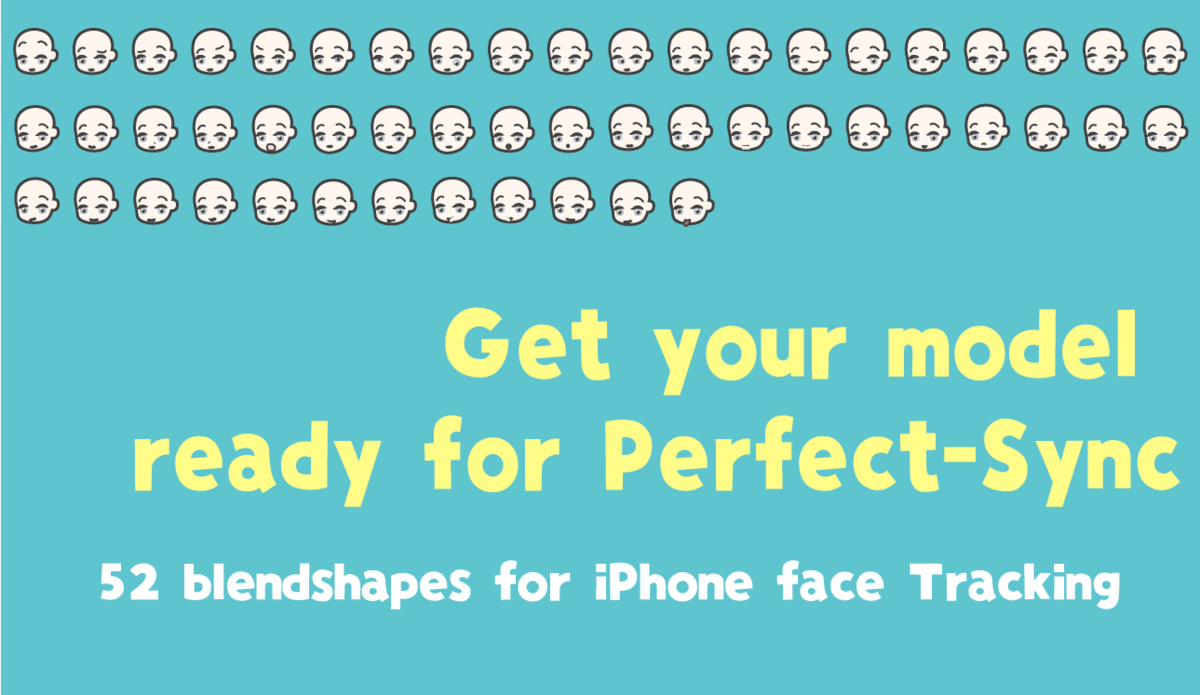
- Description of 52 blendshapes for iPhone face Tracking - GoogleDocs
- Blendshapes LIST
- Sample Models
- Glossary of Terms
The following is a summary of information about the 52 blendshapes that are compatible with Apple ARKit.
- Detailed GIF animations for all 52 shapes.
- Real-world facial expressions to target for tracking
- Modeling tips and tricks

 Click to enlarge
Click to enlarge
All 52 shapes are illustrated with GIF animations to show what we noticed and worked on during the prototyping process.
When viewed on a smart phone, the display is broken.
Please use the GoogleDocs file from the link below.
↓↓↓
Description of 52 blendshapes for iPhone face Tracking - GoogleDocs
Blendshapes LIST
| Blendshape Name | |||||
|
1 |
browInnerUp
|
|
|
Raise the inside of the eyebrows
|
There are a total of 4 shape keys related to eyebrows - browInnerUp - browDownLeft / browDownRight - browOuterUpLeft / browOuterUpRight - noseSneerLeft / noseSneerRight
There are a total of three shape keys for eye expressions - eyeBlinkLeft / eyeBlinkRight - eyeSquintLeft / eyeSquintRight - eyeWideLeft / eyeWideRight
The three eye shapes are not enough to cover the full range of expressions around the eyes. Including the eye movements in the eyebrow and cheek shape keys can enrich the variation.
Be careful not to bury the eyebrows in the face mesh when moving multiple shapes of eyebrows at the same time.
Maintain the position of the end of the eyebrow in browInnerUp. When browInnerUp and browOuterUpLeft/browOuterUpRight are combined at 100% each, the shape of a "naturally raised eyebrow (=surprised eyebrow)" is created.
(browInnerUp+browOuterUp) |
|
2 |
browDownLeft
|
|
|
Lower the entire left eyebrow
|
Tilt and lower the entire left eyebrow.
(browDown+browInnerUp)
Push the upper eyelid down slightly. |
|
3 |
browDownRight
|
|
|
Lower the entire right eyebrow |
Same as above |
|
4 |
browOuterUpLeft
|
|
|
Raise the outside of the left eyebrow
|
In browOuterUp, maintain the position of the top of the brow
When browInnerUp and browOuterUpLeft/browOuterUpRight are combined at 100% each, the shape of a "naturally raised eyebrow (=surprised eyebrow)" is created.
(browInnerUp+browOuterUp)
|
|
5 |
browOuterUpRight
|
|
|
Raise the outside of the right eyebrow |
Same as above |
|
6 |
eyeLookUpLeft
|
|
|
Turn the pupil of the left eye upward |
Lower the center of the left upper eyelid
Composite Surprised eye shape key so that the amount of change increases as the vertex moves toward the center.
By focusing on the center of the eye, the eye moves smoothly when looking around the eyeball.
|
|
7 |
eyeLookUpRight
|
|
|
Turn the pupil of the left eye downward |
Lower the center of the right upper eyelid
Same as above |
|
8 |
eyeLookDownLeft
|
|
|
Turn the pupil of the left eye downward |
Lower the center of the left upper eyelid
Composite Surprised eye shape key so that the amount of change increases as the vertex moves toward the center.
By focusing on the center of the eye, the eye moves smoothly when looking around the eyeball. |
|
9 |
eyeLookDownRight
|
|
|
Turn the pupil of the left eye downward |
Lower the center of the right upper eyelid
Same as above |
|
10 |
eyeLookInLeft
|
|
|
Turn the pupil of the left eye inward |
Look through the left eye socket.
Composite the Surprised eye shape key so that the amount of change increases as the vertex moves toward the top of the eye.
By adding a slope to the amount of change, the eye moves smoothly when looking around the eyeball. |
|
11 |
eyeLookInRight
|
|
|
Turn the pupil of the right eye inward |
Look through the right eye socket.
Same as above |
|
12 |
eyeLookOutLeft
|
|
|
Turn the pupil of the left eye outward |
Look through the left corner of the eye.
Composite the Surprised eye shape key so that the amount of change increases as the vertex moves toward the outer corner of the eye.
By adding a slope to the amount of change, the eye moves smoothly when looking around the eye. |
|
13 |
eyeLookOutRight
|
|
|
Turn the pupil of the right eye outward |
Look through the right corner of the eye.
Same as above |
|
14 |
eyeBlinkLeft
|
|
|
Closing the left eye
During tracking, the iPhone sensor detects the shielding of the pupil caused by the lowering of the eyelid as a downward rotation of the pupil.
|
Normal eye closure
In tracking animation, the pupils continue to rotate even when the eyes are about to close. |
|
15 |
eyeBlinkRight
|
|
|
Closing the right eye
During tracking, the iPhone sensor detects the shielding of the pupil caused by the lowering of the eyelid as a downward rotation of the pupil. |
Normal eye closure
Same as above |
|
16 |
eyeSquintLeft
|
|
|
Smile with left eye
|
Smiling eyes with the left lower eyelid lifted.
Note that the pupil is not closed in the ARKit reference, and is not the so-called "Joy eye" closed.
How to create "Joy Eyes Closed" using only face tracking (1) Minus 100% of the "closed eyes" shape.
However, since the arc-shaped "Joy eyes closed" is a fiction, it tends to look unnatural in the middle when transformed from normal eyes.
Pushing up only the lower eyelid tends to change the impression of the face for characters with large eyes (making the face longer).
|
|
17 |
eyeSquintRight
|
|
|
Smile with right eye |
Smiling eyes with the right lower eyelid lifted.
Same as above |
|
18 |
eyeWideLeft
|
|
|
Widen the left eye |
Open the left eye wide.
For characters with large eyes, opening the eyelid may not be enough to see the whites of the eyes |
|
19 |
eyeWideRight
|
|
|
Widen the right eye |
Open the right eye wide.
Same as above |
|
20 |
cheekPuff
|
|
|
Cheeks puff out |
Shape key to puffy cheeks
The expression is easy to aim and activate. |
|
21 |
cheekSquintLeft
|
|
|
Pull up the left cheek
|
Making a smile with the left cheek Movement as the cheek rises
In cartoon-like models, moving parts such as the corners of the mouth and lower eyelids is less disruptive than moving the entire cheek.
Stretching to the side makes the mouth expand when smiling. |
|
22 |
cheekSquintRight
|
|
|
Pull up the right cheek |
Making a smile with the right cheek Movement as the cheek rises
Same as above |
|
23 |
noseSneerLeft
|
|
|
Frowning of the left nose and eyebrows
Facial expression with eyebrows squeezed together in the center of the face |
Frowning of the left eyebrow as an accompanying movement to the frowning of the nose
Be careful not to lower the eyebrow too much because it is combined with browDown.
(browDown+noseSneer) |
|
24 |
noseSneerRight
|
|
|
Frowning of the right nose and eyebrows
Facial expression with eyebrows squeezed together in the center of the face |
Frowning of the right eyebrow as an accompanying movement to the frowning of the nose
Same as above |
|
25 |
jawOpen
|
|
|
Open the mouth |
Shape keys affect the impression of the character's face.
Set a large mouth opening.
This is paired with mouthClose, and when both are at 100%, the mouth closes with the jaw open. When both are at 100%, the mouth closes with the jaw open, and only the jaw moves to chew.
(jawOpen+mouthClose)
Basically, only jaw-related shapekeys move teeth. ・jawOpen ・jawForward ・jawLeft ・jawRight
The shape that combines jawOpen and mouthUpperUp/mouthLowerDown is the maximum value of the vertical mouth opening. |
|
26 |
jawForward
|
|
|
Move the jaw forward
|
The entire lower jaw moves forward |
|
27 |
jawLeft
|
|
|
Move the jaw left
|
The entire lower jaw moves to the left
Because it is a movement that usually does not move much and is easy to control consciously, it is possible to intentionally activate a specific expression. |
|
28 |
jawRight
|
|
|
Move the jaw right
|
The entire lower jaw moves to the right
Same as above |
|
29 |
mouthFunnel
|
|
|
Mouth when saying "Woo." |
The shape of the lips sticking out and spreading like a ladle
Do not move the teeth at all.
Narrow the corners of the mouth to a sharp angle to give the impression of a mouth full of energy.
Lift the tip of the tongue slightly (because the tip of the tongue shrinks when people make this mouth shape)
Adjust the mesh in the mouth so that the teeth do not fill in |
|
30 |
mouthPucker
|
|
|
Narrowing the width of the lips |
Narrowing the width of the lips
(mouthFunnel+mouthPucker)
When combined with jawOpen, be careful not to make the narrowed mouth too long and narrow.
Narrow the tongue at the same time as the lips (to prevent penetration of the corners of the mouth). |
|
31 |
mouthLeft
|
|
|
Bring the entire mouth to the left, not just the corners of the mouth. |
Bring the entire mouth to the upper left.
Rotate only the tongue to follow the mouth, allowing the tongue to move naturally
(tongueOut+mouthLeft) |
|
32 |
mouthRight
|
|
|
Bring the entire mouth to the right, not just the corners of the mouth. |
Bring the entire mouth to the upper right.
|
|
33 |
mouthRollUpper
|
|
|
Pinch your upper lip between your teeth
|
The mouth itself disappears when the texture fills in, especially on toon-like models.
Works in conjunction with mouthRollLower to create a squirming expression around the mouth.
(mouthRollUpper+mouthRollLower) |
|
34 |
mouthRollLower
|
|
|
Pinch your lower lip between your teeth |
Works in conjunction with mouthRollLower to create a squirming expression around the mouth. |
|
35 |
mouthShrugUpper
|
|
|
Lift your upper lip tightly |
Shape that lifts the upper lip.
Also works with mouthPress to create a tightly closed mouth expression.
(mouthShrug+mouthPress)
The movement to pull down the corners of the mouth should be placed on either the upper or lower lip, as dividing it evenly between the upper and lower lips will cause the corners of the mouth to rattle. |
|
36 |
mouthShrugLower
|
|
|
Lift your lower lip tightly |
Shape that lifts the lower lip. |
|
37 |
mouthClose
|
|
|
Close your mouth with your jaw open
By opening and closing the jaw with the mouth closed, it becomes a chewing jaw movement.
|
It looks like a broken shape, but it is not an abnormality in the model.
Closing the mouth while keeping the jaw open
From the jawOpen face, select the area around the mouth and gradually narrow the selection so that only the mouth is closed, resulting in the "jaw fully open and mouth perfectly closed" shape.
The female model is not very pretty when her jaw is extended, so the jaw opening of the sample model Female has been made moderate.
Move the tip of the tongue upward so that it does not penetrate the lower lip when you stick it out. |
|
38 |
mouthSmileLeft
|
|
|
Raise the left corner of the mouth
|
A smiling face with the left corner of the mouth pulled up Configure the shape of the mouth when smiling (e.g., make the corners of the mouth acute or obtuse).
(jawOpen+mouthSmile)
If you simply split the shape from the center to the left and right, the movement will be unnatural.
Lower the tongue slightly (because the corners of the mouth rise when people stick their tongues out strongly)
(tongueOut+mouthSmile)
Raising the corners of the mouth may cause the entire mouth to shift upward, changing the impression of the face as a character.
Do not move the teeth at all. |
|
39 |
mouthSmileRight
|
|
|
Raise the right corner of the mouth |
A smiling face with the right corner of the mouth pulled up
Do not move the teeth at all.
|
|
40 |
mouthFrownLeft
|
|
|
Lower the left corner of the mouth
|
Lower the left corner of the mouth
(jawOpen+mouthFrown) |
|
41 |
mouthFrownRight
|
|
|
Lower the right corner of the mouth
|
Lower the right corner of the mouth
Same as above |
|
42 |
mouthDimpleLeft
|
|
|
Pull the left corner of the mouth backwards |
Widen the left corner of the mouth horizontally
In order not to change the shape of the corner of the mouth when composing with mouthSmile, etc., stretch the "middle part of the lips" instead of the corner of the mouth.
(jawOpen+mouthDimple) |
|
43 |
mouthDimpleRight
|
|
|
Pull the right corner of the mouth backwards |
Widen the right corner of the mouth horizontally
Same as above |
|
44 |
mouthUpperUpLeft
|
|
|
Lift the left upper lip and bare the teeth
Teeth bared in a mouthFunnel position without moving the jaw, teeth are most visible when the mouth is extended sideways
(mouthFunnel+mouthUpperUp +mouthLowerDown +mouthDimple) |
Lift the left upper lip.
Compared to the lower lip, the corner of the person's upper lip is raised more
If you simply divide it into left and right from the center, it will look unnatural.
The shape of jawOpen and mouthUpperUp/mouthLowerDown is the maximum value of the vertical mouth opening.
|
|
45 |
mouthUpperUpRight
|
|
|
Lift the right upper lip and bare the teeth |
Lift the right upper lip.
Same as above |
|
46 |
mouthLowerDownLeft
|
|
|
Pull down the left lower lip and bare your teeth.
|
Pull down the left lower lip.
Compared to the upper lip, the middle part of a human's lower lip has a greater downward movement.
If we simply split it from the center to the left and right, the movement will be unnatural.
The shape that combines jawOpen and mouthUpperUp/mouthLowerDown is the maximum value for the vertical opening of the mouth. |
|
47 |
mouthLowerDownRight
|
|
|
Pull down the right lower lip and bare your teeth. |
Pull down the right lower lip.
Same as above |
|
48 |
mouthPressLeft
|
|
|
With your mouth closed, lift the left corner of your mouth tightly. |
Push up the left corner of your mouth and squash it.
(mouthShrug+mouthPress 猫口バージョン)
The cat's mouth must be symmetrical or it will look distorted. |
|
49 |
mouthPressRight
|
|
|
With your mouth closed, lift the right corner of your mouth tightly. |
Push up the right corner of your mouth and squash it.
Same as above |
|
50 |
mouthStretchLeft
|
|
|
Pull the left corner of the mouth downward
|
Pull down the left corner of the mouth to open the mouth further
When you open your mouth wide, the corners of your mouth rise up, whereas the corners of your mouth are lowered to balance the movement.
When the mouth is closed, it is difficult to create a beautiful movement by lowering the corners of the mouth.
From a shape with 100% jawOpen, pull down the corners of the mouth to get the ideal shape, and then set jawOpen to -100% to get the proper movement.
(jawOpen+mouthStretch) |
|
51 |
mouthStretchRight
|
|
|
Pull the right corner of the mouth downward |
Pull down the right corner of the mouth to open the mouth further
Same as above |
|
52 |
tongueOut
|
|
|
Stick out the tongue |
Stick the tongue straight out from the lips
Deformation of the tongue to bend downward when the mouth is opened is done with jawOpen. |
Sample Models
The latest version of the sample model that I created from the official version of VRoid VRM is available at the following Github. Please use the latest version in the release section.
The realistic face model is a sample model from FaceCap (borrowed with permission). It is included in the project which you can download here.
FaceCap is an iPhone face tracking application that has been used to create Youtube content for Idolish Seven. It does not support Perfect Sync, but if you prepare 52 BlendShapes that support Perfect Sync, FaceCap will also work. The face calibration function allows you to move the model clearly with a single tap, even if the person's expression does not move much.
Glossary of Terms
A development kit available for iOS devices such as iPhone and iPad. One of the features provided is advanced face tracking. To take advantage of this, a 3D model with 52 corresponding blendshapes is required.
VRM:
A format for humanoid 3D models developed by the VRM Consortium. Users can freely add new expressions by composing existing expression blendshapes with Clip.
How to use face tracking with iPhone in combination with VRM specification. We add 52 Clips to the model and treat them as 52 different shapes that can be tracked in ARKit. Expression Clips can be adjusted by the user.
パーフェクトシンク対応モデルをつくろう! iPhone顔トラッキング用 52BlendShapes制作メモ

Apple ARKitに対応したブレンドシェイプ52個について、トラッキングのターゲットとなる現実側の表情、およびモデリング上の要点と思われる内容をまとめました。

 クリックすると大きくなります
クリックすると大きくなります
サンプルを試作する中で気づいた点や工夫したところを、52個すべてのシェイプについてGIFアニメーションを付記して解説しています。
スマホだと表示が崩れます!以下のリンクからGoogleDocsのファイルをご利用ください

iPhoneトラッキング向けBlendShape資料 - Google ドキュメント
ブレンドシェイプ一覧
| シェイプ名 | |||||
|
1 |
browInnerUp
|
|
|
眉の内側を上げる 眉尻は動かさない 困った眉 |
眉に関連するシェイプキーは全部で4種 - browInnerUp - browDownLeft / browDownRight - browOuterUpLeft / browOuterUpRight - noseSneerLeft / noseSneerRight
目の表情に関するシェイプキーは全部で3種 - eyeBlinkLeft / eyeBlinkRight - eyeSquintLeft / eyeSquintRight - eyeWideLeft / eyeWideRight
目のシェイプ3種だけでは目元の表情を十分にカバーできない 眉のや頬のシェイプキーに目元の動きも含めることでバリエーションを豊かにすることができる
眉の複数のシェイプを同時に動かしたとき、顔のメッシュに埋まらないように注意
browInnerUpでは眉尻の位置を維持する browInnerUpとbrowOuterUpLeft/browOuterUpRightはそれぞれ100%で合成すると「自然に上がった眉(=びっくりした眉)」の形になる
(browInnerUp+browOuterUp) |
|
2 |
browDownLeft
|
|
|
左眉全体を下げる 訝しむ眉
|
browDownでは眉全体を傾斜しつつ下降させる
(browDown+browInnerUp)
上まぶたをわずかに押し下げる 上まぶたの動きは、まばたきと重なったときに目が埋もれて消えない程度にする |
|
3 |
browDownRight
|
|
|
右眉全体を下げる 訝しむ眉 |
同上 |
|
4 |
browOuterUpLeft
|
|
|
左眉の外側を上げる 眉頭の位置は維持
|
browOuterUpでは眉頭の位置を維持する 上まぶたの目尻側をわずかに持ち上げる
browInnerUpとbrowOuterUpLeft/browOuterUpRightはそれぞれ100%で合成すると「自然に上がった眉(=びっくりした眉)」の形になる
(browInnerUp+browOuterUp)
|
|
5 |
browOuterUpRight
|
|
|
左眉の外側を上げる 眉頭の位置は維持 |
同上 |
|
6 |
eyeLookUpLeft
|
※眼球の動きはボーン制御です 片目だと見た目が怖いので両目を動かしています |
|
左目の瞳を上に向ける |
※ここでは参考のために眼球を動かしています。実際には眼球は動きません。 ボーン制御の眼球を持つモデルでは、シェイプキーに眼球の動きを入れてはいけません。
左の上まぶたの中央を見開く
左の上まぶたの中央を見開く 下まぶたの中央を持ち上げる
頂点が中央よりになるほど変化量が大きくなるように、Surprised目のシェイプキーを合成
上瞼全体を一様に上げ下げするのではなく、中央部を重点的に動かすことで、眼球をみまわしたとき目元がなめらかに動く
|
|
7 |
eyeLookUpRight
|
※眼球の動きはボーン制御です 片目だと見た目が怖いので両目を動かしています |
|
右目の瞳を上に向ける |
※ここでは参考のために眼球を動かしています。実際には眼球は動きません。
右の上まぶたの中央を見開く 下まぶたの中央を持ち上げる
同上 |
|
8 |
eyeLookDownLeft
|
※眼球の動きはボーン制御です 片目だと見た目が怖いので両目を動かしています |
|
左目の瞳を下に向ける |
※ここでは参考のために眼球を動かしています。実際には眼球は動きません。
左の上まぶたの中央を下げる 下まぶたの中央を下げる
頂点が中央よりになるほど変化量が大きくなるように、Surprised目のシェイプキーを合成
中央部を重点的に動かすことで、眼球をみまわしたとき目元がなめらかに動く |
|
9 |
eyeLookDownRight
|
※眼球の動きはボーン制御です 片目だと見た目が怖いので両目を動かしています |
|
右目の瞳を下に向ける |
※ここでは参考のために眼球を動かしています。実際には眼球は動きません。
右の上まぶたの中央を下げる 下まぶたの中央を下げる
同上 |
|
10 |
eyeLookInLeft
|
※眼球の動きはボーン制御です 片目だと見た目が怖いので両目を動かしています |
|
左目の瞳を内側に向ける |
※ここでは参考のために眼球を動かしています。実際には眼球は動きません。
左の目頭部分を見開く 目の頂点の中央から目頭側だけを動かす
頂点が目頭よりになるほど変化量が大きくなるように、Surprised目のシェイプキーを合成
変化量に傾斜をつけることで、眼球をみまわしたとき目元がなめらかに動く |
|
11 |
eyeLookInRight
|
※眼球の動きはボーン制御です 片目だと見た目が怖いので両目を動かしています |
|
右目の瞳を内側に向ける |
※ここでは参考のために眼球を動かしています。実際には眼球は動きません。
右の目頭部分を見開く 目の頂点の中央から目頭側だけを動かす
同上 |
|
12 |
eyeLookOutLeft
|
※眼球の動きはボーン制御です 片目だと見た目が怖いので両目を動かしています |
|
左目の瞳を外側に向ける |
※ここでは参考のために眼球を動かしています。実際には眼球は動きません。
左の目尻部分を見開く 目の頂点の中央から目尻側だけを動かす
頂点が目尻よりになるほど変化量が大きくなるように、Surprised目のシェイプキーを合成
変化量に傾斜をつけることで、眼球をみまわしたとき目元がなめらかに動く |
|
13 |
eyeLookOutRight
|
※眼球の動きはボーン制御です 片目だと見た目が怖いので両目を動かしています |
|
左目の瞳を外側に向ける |
※ここでは参考のために眼球を動かしています。実際には眼球は動きません。
右の目尻部分を見開く 目の頂点の中央から目尻側だけを動かす
同上 |
|
14 |
eyeBlinkLeft
|
|
|
左目を閉じる
トラッキングの際、まぶたの下降に伴う瞳の遮蔽を、iPhoneセンサーが瞳の下回転として検知する このため、まばたきと同時に瞳がバウンドするような動きになることがある
|
通常の閉じ目
ここに、まばたきではなく「Joy目閉じ」を設定しておくと、フェイストラッキングで簡単に笑い目閉じができる(通常の閉じ目はできなくなる)
トラッキングによるアニメーションでは、目が閉じかけても瞳の回転は継続するため、 モデルによってはまばたき時に瞳メッシュがはみ出す場合がある 閉じ目のシェイプに瞳のスケールを入れることで貫通対策ができる |
|
15 |
eyeBlinkRight
|
|
|
右目を閉じる
トラッキングの際、まぶたの下降に伴う瞳の遮蔽を、iPhoneセンサーが瞳の下回転として検知する このため、まばたきと同時に瞳がバウンドするような動きになることがある |
通常の閉じ目
同上 |
|
16 |
eyeSquintLeft
|
|
|
左目を笑顔にする
|
左の下まぶたを持ち上げて笑った目
ARKitのリファレンスでは瞳は閉じておらず、いわゆる『Joy目閉じ』ではないことに注意 閉じ目と合成されるため、単純にJoy目閉じを設定すると破綻する
フェイストラッキングのみで『Joy目閉じ』をつくるには ①「閉じ目」のシェイプ100%をマイナス ②「Joy目閉じ」のシェイプ100%をプラス することで可能
ただし、円弧状の「Joy目閉じ」はフィクションなので、通常の目から変形させると中間で不自然な表情になりがち フェイストラッキングではこの中間の表情が中心となるため相性がよくない。一瞬で切り替わるキー入力を採用したほうが無難
下まぶただけを押し上げると目の大きいキャラクターは顔の印象が変わってしまいがち(面長になる)
|
|
17 |
eyeSquintRight
|
|
|
右目を笑顔にする |
右の下まぶたを持ち上げて笑った目
同上 |
|
18 |
eyeWideLeft
|
|
|
左目を見開く |
左目を見開く
瞳の大きなキャラクターの場合、まぶたを開いただけでは白目の見え方が十分でない場合がある 瞳を縮小して白目が適度に見えるように調整する |
|
19 |
eyeWideRight
|
|
|
右目を見開く |
右目を見開く
同上 |
|
20 |
cheekPuff
|
|
|
頬を膨らませる |
頬を膨らませるシェイプキー 正面から見てもわかるようにふくらませるとよい 唇は少し前に出る。とがらせると可愛い 狭めすぎるとmouthPuckerと同時に動いたとき破綻するので注意
狙って発動しやすい表情 mouthPucker以外の他シェイプと混ざりにくいためキメ顔を工夫しやすい |
|
21 |
cheekSquintLeft
|
|
|
左頬をもちあげる
|
左頬で笑顔を作る 頬の上昇に伴った動き
アニメ風モデルでは、頬全体を動かすより「口角」「下まぶた」などパーツを動かした表現のほうが破綻が少ない
横に伸ばすと笑ったときの口がのびのび広がる このとき口角付近は伸ばさないほうが口の印象を維持できる |
|
22 |
cheekSquintRight
|
|
|
右頬をもちあげる |
右頬で笑顔を作る 頬の上昇に伴った動き
同上 |
|
23 |
noseSneerLeft
|
|
|
左の鼻と眉をしかめる
眉を顔の中心にぎゅっと寄せる表情 |
鼻をしかめる動きに付随した動きとして左眉をしかめる 眉頭を下げて寄せる 眉全体の位置は維持
browDownと合成されるので下げすぎに注意
(browDown+noseSneer) |
|
24 |
noseSneerRight
|
|
|
右の鼻と眉をしかめる
眉を顔の中心にぎゅっと寄せる表情 |
鼻をしかめる動きに付随した動きとして右眉をしかめる
同上 |
|
25 |
jawOpen
|
|
|
口を開く |
キャラクターの顔の印象を左右するシェイプキー
大きく口を開いた状態を設定する この開きが小さいと口パクがあまり動かない
mouthCloseと対になり、双方100%のときに「顎を開けたまま口を閉じる」形になる。顎のみが動くことで咀嚼する動作となる
(jawOpen+mouthClose)
基本的に、歯を動かすのは顎にかかわるシェイプキーのみ ・jawOpen ・jawForward ・jawLeft ・jawRight
・jawOpenとmouthUpperUp/mouthLowerDownを合わせたシェイプが、縦方向の口の開きの最大値 ・jawOpenとmouthDimple、mouthStretchなどをそれぞれ合わせたシェイプが、横方向の口の開きの最大値 |
|
26 |
jawForward
|
|
|
顎を前に動かす
|
下顎全体が前に動く 顎と舌・下顎の歯を同時に動かす |
|
27 |
jawLeft
|
|
|
顎を左に動かす
|
下顎全体が左に動く 顎と舌・下顎の歯を同時に動かす
通常あまり動くことがなく、意識的にコントロールしやすい動きのため、特定の表情を意図的に発動させることも可能 |
|
28 |
jawRight
|
|
|
顎を右に動かす
|
下顎全体が右に動く 顎と舌・下顎の歯を同時に動かす
同上 |
|
29 |
mouthFunnel
|
|
|
ウの口 唇をとがらせてわずかに開き、閉じた歯を見せる |
唇をつきだしてじょうごのように広げる形 サシスセソの歯を見せる表情を構成する
歯は一切動かさない ★キャラクター表現として、歯を極力見せたくない場合はこのシェイプキーに歯を隠す動きを追加
口角を狭めて鋭角にすると口元に力が入っている雰囲気が出る 唇をめくりあげて突き出す
舌先を少し持ち上げる(人がこの口の形をつくるとき舌先が縮まるため)
歯が埋まらないよう口内のメッシュを調整する |
|
30 |
mouthPucker
|
|
|
唇の横幅を狭める |
唇の横幅を狭める 狭めた分、くちびるがふっくらして前に出る mouthFunnelとの合成でキスの口になる
(mouthFunnel+mouthPucker)
jawOpenと合成したとき、口を細めた形状が縦に細長くなりすぎないよう注意
唇と同時に舌を狭める(口角の貫通対策)
|
|
31 |
mouthLeft
|
|
|
口角ではなく、口全体を左に寄せる |
口全体を左上に寄せる 歯は一切動かさない
舌のみを口に追従して回転させることで自然に舌を動かすことができる
(tongueOut+mouthLeft) |
|
32 |
mouthRight
|
|
|
口角ではなく、口全体を右に寄せる |
口全体を右上に寄せる 歯は一切動かさない 舌のみを口に追従して回転させることで自然に舌を動かすことができる
|
|
33 |
mouthRollUpper
|
|
|
上唇を噛む
|
特にトゥーン調のモデルではテクスチャが埋まると口自体が消えてしまう 上唇のエッジが見えている状態を維持しつつ唇を噛む形状をつくる
mouthRollLowerとセットで動作し、口元のもぐもぐした表情をつくる 実際に動くときはjawOpenが少し混ざるため、作成したシェイプよりは浅い動きになる
(mouthRollUpper+mouthRollLower) |
|
34 |
mouthRollLower
|
|
|
下唇を噛む |
同上 |
|
35 |
mouthShrugUpper
|
|
|
上唇をぎゅっと持ち上げる |
上唇を持ち上げるシェイプ mouthShrugLowerとセットで動作し、口元をしかめて閉じた「への字の口」を作る
さらにmouthPressと同時に動くと口元をぎゅっと引き結ぶ表情になる
(mouthShrug+mouthPress)
口角を引き下げる動きは、上唇・下唇に均等に分けると口角がガタつくため、上唇・下唇のどちらかにまとめて入れること |
|
36 |
mouthShrugLower
|
|
|
下唇をぎゅっと持ち上げる |
下唇を持ち上げるシェイプ mouthShrugUpperとセットで動作し、口元をしかめてへの字を作る |
|
37 |
mouthClose
|
|
|
顎を開いたまま口を閉じる トラッキング上でこのシェイプが単体で動作することはない
口を閉じたまま顎を開閉することで、咀嚼する顎の動きになる
(jawOpen+mouthClose) |
破綻したシェイプに見えますがモデルの異常ではありません
顎を開いたまま口を閉じる動作 jawOpenと対になり、双方100%のときに「顎は全開だが、口はぴったり閉じている」形になる
jawOpenの顔から、口の周りを選択して徐々に選択範囲を狭めながら口だけ閉じさせ、「顎が全開で口がぴったり閉じている」形に整える この状態からさらにjawOpenをマイナスすることでmouthCloseのシェイプを作成できる
女性モデルは顎が伸びるとあまり可愛くないので、サンプルモデルFemaleでは顎の開きを控えめにしています
舌を出したとき下唇を貫通しないよう、舌先を上向きに移動
|
|
38 |
mouthSmileLeft
|
|
|
左の口角を上げる
|
左の口角を引き上げた笑顔の表情 笑ったときの口の形を構成する(口角を鋭角・鈍角にするなど) jawOpenと合成したとき自然な笑顔の口になること
(jawOpen+mouthSmile)
中央から単純に左右に分割すると不自然な動きになる 左右のシェイプを足して100%になるように変化量をグラデーションさせる
舌をやや下げる(人が強く舌を出すときは口角が上がるため)
(tongueOut+mouthSmile)
口角が上がることにより口全体が上にずれ、キャラクターとしての顔の印象が変わってしまうことがある 適宜口全体を下げ、位置を維持するようにバランスをとる
歯は一切動かさない ★キャラクター表現として、歯を極力見せたくない場合はこのシェイプキーに歯を隠す動きを追加 |
|
39 |
mouthSmileRight
|
|
|
右の口角を上げる |
右の口角を引き上げた笑顔の表情
歯は一切動かさない ★キャラクター表現として、歯を極力見せたくない場合はこのシェイプキーに歯を隠す動きを追加
同上
|
|
40 |
mouthFrownLeft
|
|
|
左の口角を下げる 主に口を閉じた状態で動作する
|
左の口角を引き下げた不快の表情 jawOpenと合成したとき自然な口の形状になること
(jawOpen+mouthFrown) |
|
41 |
mouthFrownRight
|
|
|
右の口角を下げる 主に口を閉じた状態で動作する
|
右の口角を引き下げた不快の表情
同上 |
|
42 |
mouthDimpleLeft
|
|
|
左の口角を後ろに引っ張る 開いた口をさらに大きく横に開く |
左の口角を横に広げる
mouthSmileなどと合成した際に口角の形状を変えないためには、口角付近ではなく「唇の中央部分」を伸ばす
(jawOpen+mouthDimple) |
|
43 |
mouthDimpleRight
|
|
|
右の口角を後ろに引っ張る 開いた口をさらに大きく横に開く |
右の口角を横に広げる
同上 |
|
44 |
mouthUpperUpLeft
|
|
|
左の上唇を持ち上げ、歯をむき出す
顎を動かさずにmouthFunnel(ウの口)の状態で歯をむき出し、口を横に広げたときに最も歯がよく見える
(mouthFunnel+mouthUpperUp +mouthLowerDown +mouthDimple) |
左の上唇を持ち上げる 歯は一切動かさない
下唇と比べて、人の上唇は口角部分がより大きく上がる 上唇全体が落花生のような形になる
中央から単純に左右に分割すると不自然な動きになる 左右のシェイプを足して100%になるように変化量をグラデーションさせる
jawOpenとmouthUpperUp/mouthLowerDownを合わせたシェイプが、縦方向の口の開きの最大値
|
|
45 |
mouthUpperUpRight
|
|
|
右の上唇を持ち上げ、歯をむき出す |
右の上唇を持ち上げる
同上 |
|
46 |
mouthLowerDownLeft
|
|
|
左の下唇を引き下げ、歯をむき出す
|
左の下唇を引き下げる 歯は一切動かさない
上唇と比べて、人の下唇は中央部分がより大きく下がる
中央から単純に左右に分割すると不自然な動きになる 左右のシェイプを足して100%になるように変化量をグラデーションさせる
jawOpenとmouthUpperUp/mouthLowerDownを合わせたシェイプが、縦方向の口の開きの最大値 |
|
47 |
mouthLowerDownRight
|
|
|
右の下唇を引き下げ、歯をむき出す |
右の下唇を引き下げる
同上 |
|
48 |
mouthPressLeft
|
|
|
口を閉じた状態で、左の口角をぎゅっと持ち上げる
アヒル口をつくると認識されやすい |
左の口角を押し上げてつぶす 口をぎゅっとした時のみに動作するため、意識的にコントロールしやすい 猫口やアヒル口などのニュアンスを追加することができる
(mouthShrug+mouthPress 猫口バージョン)
猫口は、左右対称でないと歪な口元になる あらかじめ用意した猫口シェイプを左右のmouthPressに均等に追加することで左右対称にできる |
|
49 |
mouthPressRight
|
|
|
口を閉じた状態で、右の口角をぎゅっと持ち上げる
アヒル口をつくると認識されやすい |
左の口角を押し上げてつぶす
同上 |
|
50 |
mouthStretchLeft
|
|
|
左口角を下に引き下げる mouthFrownに比べ、口が開いているときにより大きく動く
|
左口角を引き下げて口をさらに開く
口を大きく開けたとき、口角が上がってしまうのに対して口角を下げてバランスをとるような動き
閉じた状態で口角を下げて作ると綺麗な動きになりにくい
jawOpen100%のシェイプから理想的な形になるよう口角を引き下げ、そこからjawOpenを‐100%することで適切な動きになる
(jawOpen+mouthStretch) |
|
51 |
mouthStretchRight
|
|
|
右口角を下に引き下げる mouthFrownに比べ、口が開いているときにより大きく動く |
右口角を引き下げて口をさらに開く
同上 |
|
52 |
tongueOut
|
|
|
舌を出す |
舌を唇からまっすぐに突き出す
口を開いたときに下方向に曲げる変形はjawOpenで行う jawOpenと合成して舌が曲がったとき、アーチが下唇を越えられるように出幅を調整 |
サンプルモデル
VRoid正式版VRMから作成したサンプルモデルの最新版は以下のGithubで公開しています。リリース欄の最新版をお使いください。
リアルな顔モデルはFaceCapのサンプルモデルです(許可を得てお借りしています)。こちらからダウンロードできるプロジェクトに同梱されています。
FaceCapはiPhoneフェイストラッキングアプリで、アイドリッシュセブンのYoutubeコンテンツ制作でも採用されています。パーフェクトシンク対応ではありませんが、パーフェクトシンク対応のBlendShapes52個を用意すればFaceCapでも動きます。顔のキャリブレーション機能により、表情があまり動かない人でも、ワンタップでモデルがくっきり動くようになります。
用語集
iPhoneやiPadなどのiOS機器で利用できる開発キット。その一つとして高度なフェイストラッキング機能が提供されている。これを活用するためには、対応する52個のblendshapeを備えた3Dモデルが必要となる。
VRM:
VRMコンソーシアムによって策定された、人型の3Dモデルのフォーマット。既存の表情ブレンドシェイプをClipで合成することで、新たな表情をユーザー自身で自由に追加できる。
iPhoneを使ったフェイストラッキングを、VRMの仕様と組み合わせて動かすしくみ。モデルに52個のClipを追加し、それらをARKitのトラッキングに対応した52種のシェイプとして扱う。表情Clipはユーザー自身で調整することができる。
PerfectSync facial adjustment TIPS
This section describes how to adjust the facial expressions of Perfect Synth, using a sample file created with the official version of VRoid's VRM as an example.

Sample VRM models are available here.
The following entry summarizes the facial expressions on the real side, which are the target of tracking.
The official version of VRoid Studio can be copied from both male and female data.
If you want to move the jaw firmly, the male version of the data is recommended.
The male version is recommended for models with a large "Mouth Width" setting.
The female version is recommended for models with a small "Mouth Width" setting.

The first letter in upper case refers to the BlendShapeClip in VRM, and the second letter in lower case refers to the BlendShape key to be registered in the Clip.
- 1. eyebrows
- 2. eyes
- 3. cheeks
- 4. mouth
- The mouth is vertical.
- The closed mouth will be buried
- want to reshape my open mouth.
- To adjust the shape of the mouth when smiling
- I want to stretch my mouth out to the side when I smile.
- The mouth of the "O" becomes a trapezoid with a downward expansion.
- When I open my mouth, my mouth is unnaturally large.
- When I squirm, my mouth fills up.
- When I tie my mouth tightly, my mouth fills up.
- 5. tongue
- 6. teeth
- 7. real side face movement series
1. eyebrows
-----------------------------------------
Eyebrows are too low and hang over the eyes
Clip to fix: BrowDownLeft / BrowDownRight
Weaken the browDown shape key (the shape key that lowers the eyebrows).
Lumpy eyebrows are too strong and hang over the eyes
Clip to correct: NoseSneerLeft / NoseSneerRight
Weaken the noseSneerLeft/noseSneerRight (shape keys that frown the nose and eyebrows).
Eyebrows are too raised and hidden by the bangs
Clip to fix: BrowInnerUp
browOuterUpLeft/browOuterUpRight
Weaken the browInnerUp shape key (the shape key that raises the center of the eyebrows).
At the same time, weaken browOuterUpLeft/browOuterUpRight (shape-keys that raise the ends of the eyebrows).
When I smile, my eyebrows become a troubled shape
Clip to fix: BrowInnerUp
browOuterUpLeft/browOuterUpRight
Weaken browInnerUp (the shape key for troubled eyebrows) and at the same time weaken browOuterUpLeft/browOuterUpRight (the shape keys for raised eyebrows).
These shapes will create a "naturally raised eyebrow(=Surprised eyebrows)" shape when combined.
 (browInnerUp+browOuterUp)
(browInnerUp+browOuterUp)
If you weaken browInnerUp, you need to weaken browOuterUpLeft/browOuterUpRight at the same time.
As a result, if the eyebrows are not raised enough when you are surprised, add the VRoid default Fun/Joy eyebrows (a shape that raises the entire left and right eyebrows) to BrowInnerUp and adjust them.
2. eyes
-----------------------------------------
Blink does not close neatly
Clip to fix: EyeBlinkLeft/EyeBlinkRight
Make sure that the original model's own closing shape key is set.
If the correct shape is registered, there may be a problem with the tracking environment. See Improvement of tracking in general.
.
The eye mesh penetrates the eyelids
Clip to be modified: EyeBlinkLeft/EyeBlinkRight
Add a small amount of the VRoid default "Fcl_EYE_Iris_Hide" (a shape key that lowers the pupil mesh to the back while shrinking it) to each of the left and right eyes (about 3-5% each).
In Perfect Sync, the eyeball continues to rotate even when the eyes are closed, which causes frequent penetration for models with large eyes.
We counteract this by lowering the eyeball by blinking. Be careful not to do too much or you will end up with white eyes.

Unnatural smiling eyes
Clip to fix: EyeSquintLeft/EyeSquintRight
Weaken the eyeSquint (laughing eye shape key) parameter accordingly to make the arch of the lower eyelid look more natural.
Unnatural eye movement when I move my gaze
Clips to fix: EyeLookUpLeft/EyeLookUpRight
EyeLookDownLeft/EyeLookDownRight
EyeLookInLeft/EyeLookInRight
EyeLookOutLeft/EyeLookOutRight
When the eye moves up, down, left, or right, the shape of the eye also changes slightly to give it expression. Depending on the model, this movement may be too large and uncomfortable, and can be improved by reducing each parameter in the clip.
Eyes are squinted when eyebrows are moved
Clip to fix: BrowDownLeft/BrowDownRight
NoseSneerLeft / NoseSneerRight
When the eyebrows are moved using browDownLeft/browDownRight (shape keys for lowering the eyebrows) and noseSneerLeft/noseSneerRight (shape keys for frowning at the nose and eyebrows), the shape of the upper eyelids also changes slightly to add expression.
For some models, this movement may be too much and cause the eyes to break up, which can be avoided by reducing the parameters in the Clip.
Surprise eyes are too exaggerated
Clip to fix: EyeWideLeft/EyeWideRight
BrowInnerUp
Weaken eyeWideLeft/eyeWideRight (eye widening shape key).
When the eyebrows are raised using browInnerUp (a shape key that raises the center of the eyebrows), the shape of the upper eyelids is also slightly changed to add expression. This can also be weakened as needed. 3.
3. cheeks
-----------------------------------------
How to reshape cheek pukes
Clip to fix: CheekPuff
Adjust the parameters of cheekPuff (the shape key that puffs up the cheeks) to make it moderately full.
If the mouth is too closed and the texture is buried, add a mouth with the VRoid default shape key "MTH_A" to make the buried mouth appear.
In addition, you can make the lips pointy by adding SharpenLips (a shape key to make the mouth pointy: HANA_Tool_v2_9_7a included).
Or, you can add the VRoid default shape key "MTH_Angry" to add an angry expression.
It is also cute to move the mouth up a little with the VRoid default shape key "MTH_Up".
4. mouth
-----------------------------------------
The mouth is too wide to collapse
Modify Clip: JowOpen MouthClose
Jaw Open and Mouth Close need to be adjusted as a set.
In JawOpen, weaken the parameters of jawOpen (shape key that opens the jaw and mouth). * Please remember the values at this time.
In addition, add Fcl_MTH_Small and Fcl_MTH_Large (both are VRoid default shape keys) and adjust them so that they open nicely and roundly when you open your mouth wide.
Then, in the MouthClose clip, set the mouthClose parameter to "the same number as the jawOpen number set in the JawOpen clip".
The mouth is vertical.
Clip to fix: MouthPucker
Weaken the parameter of mouthPucker (a shape key that narrows the width of the mouth).
Adjust the shape of the lips so that they are nicely rounded when they are squeezed.
If the mouthPucker parameter is maximized but the narrowing is still insufficient, you can add the VRoid default Fcl_MTH_Small (a shapekey to narrow the mouth) to narrow it.
The closed mouth will be buried
Clip to fix: MouthClose
Set the parameters for JawOpen (Clip to open the mouth) and MouthClose (Clip to close the mouth) to be the same.
want to reshape my open mouth.
Clip to fix: JawOpen
JawOpen parameters, and
Fcl_MTH_Small (shape key to narrow the width of the mouth)
Fcl_MTH_Large (shape key to increase the width of the mouth)
to adjust the mouth opening.
To adjust the shape of the mouth when smiling
Clip to be modified: CheekSquintLeft/CheekSquintRight
MouthSmileLeft/MouthSmileRight
The corners of the mouth of Smile are relatively round, while the corners of the mouth of CheekSquint are relatively sharp.
When each parameter is weakened, the corners of the mouth will drop and the shape of the mouth when smiling will become rounder.
(Even if you weaken the parameters, the corners of the mouth will become sharp if the opening is too small.)
I want to stretch my mouth out to the side when I smile.
Clip to correct: CheekSquintLeft / CheekSquintRight
MouthSmileLeft/MouthSmileRight
Adding the VRoid default Fcl_MTH_Large (a shape key that increases the width of the mouth) to each of the left and right parameters makes the mouth widen horizontally.
The smiling face becomes more dynamic and relaxed. This is recommended for boys.
The mouth of the "O" becomes a trapezoid with a downward expansion.
Clip to correct: MouthStretchLeft/MouthStretchRight
Weaken the mouthStretchLeft/mouthStretchRight (shape keys that adjust the shape of the mouth when the mouth is opened wide).
When the mouth is opened wide, the corners of the mouth also rise. When the mouth is opened wide, the corners of the mouth also rise. This shape key helps to lower the raised corners of the mouth and make the open mouth more rounded.
When I open my mouth, my mouth is unnaturally large.
Clip to fix: MouthUpperUpLeft/MouthUpperUpRight
MouthLowerDownLeft/MouthLowerDownRight
MouthUpperUpLeft/mouthUpperUpRight (shape-key to pull up the upper lip and bare the teeth)
mouthLowerDownLeft/mouthLowerDownRight (shape-keys that pull the lower lip down to bare the teeth)
Weaken each of the following.
When I squirm, my mouth fills up.
Clips to fix: MouthRollLower/MouthRollUpper
Weaken mouthRollLower and mouthRollUpper, respectively.
Adjust them to keep the mouth closed, even in the gorilla-like mouth state of "Mogu Mogu".
If the mouth snaps open at this point, the MouthClose parameter may be too weak. If the mouth is puckered up, the MouthClose parameter may be too weak.
When I tie my mouth tightly, my mouth fills up.
Clip to fix: MouthShrugUpper/MouthShrugLower
Weaken the mouthShrugUpper (tightly tied upper lip) and mouthShrugLower (tightly tied lower lip) respectively. 5.
5. tongue
-----------------------------------------
Tongue rotates too far to the side and penetrates the cheek.
Clips to correct: MouthLeft/MouthRignt
Weaken mouthLeft/mouthRight (shape-keys that pull up the corners of the mouth) to suppress the sideways rotation of the tongue.
Leave the TongueOut parameter as it is, as changing the length of the tongue will make it easier to penetrate the lips.
6. teeth
-----------------------------------------
To prevent teeth from being bared.
Clips to be modified: MouthUpperUpLeft/MouthUpperUpRight
MouthLowerDownLeft/MouthLowerDownRight
MouthUpperUpLeft/mouthUpperUpRight (shape key to pull up the upper lip and bare teeth)
mouthLowerDownLeft/mouthLowerDownRight (shape-keys that pull the lower lip down to bare the teeth)
Weaken each of the following
Want to make the teeth less visible when the mouth is open.
Clip to be modified: JawOpen
Add 100% of the VRoid default shape key "Fcl_HA_Short".
To make the teeth invisible
(1) Use a texture to make them disappear (it is possible to make them disappear without fail).
In the png file of the mouth texture image, delete the teeth part and make it a transparent png.
# For VRoid Studio β:
# In Unity, set the material as follows to prevent the transparent part from being drawn.
# Shader:VRM/Mtoon Rendering Type:CutOut Cull Mode:Back
(2) Hiding with BlendShape
Add 100% of the VRoid default shape key "Fcl_HA_Short" to each of the following Clips.
JawOpen
MouthSmileLeft
MouthSmileRight
MouthFunnel (Additional. If you add this to the Clip, you will not be able to see the teeth even in the case of Sasis Seso.
7. real side face movement series
-----------------------------------------
The following entry summarizes the facial expressions on the real side, which are the target of tracking.
Improvement of tracking in general
Make the lighting in the room brighter. When using a handheld light, be careful not to cast a shadow on the face. When using a handheld light, be careful not to cast a shadow on the face, as strong light shining at an angle will cast a strong shadow on the nose.
If your hair hangs over your face, fasten it with hairpins. If your eyebrows are hidden by the bangs, you cannot track them.
How to make mouth frown
If you close your mouth tightly and lower the corners of your mouth, you can make mouth frown.
(When the mouth is open, mouthFrown (the shape key that lowers the corners of the mouth) has almost no effect.
How to make a mouth like a peanut
Without raising the corners of your mouth, open your lips firmly and make a "iː" mouth shape.
How to make a tongue flap
With your mouth closed, stick out your tongue from your closed lips and stretch it out to the left or right as far as you can to make a tongue flap.
It is difficult to recognize the tongue movement in the dark, so if this does not work, try brightening the room.
How to frown your eyebrows
To make a lumpy eyebrow, put pressure between your eyebrows, as if you were wrinkling your nose.
Translated with www.DeepL.com/Translator (free version)
How to make eyebrows sad
Lift the middle of the eyebrow (between the eyebrows) to frown. Do not lift the ends of your eyebrows.
How to raise the entire eyebrow
Lift the center of the eyebrow and the end of the eyebrow at the same time.
パーフェクトシンク表情調整TIPS

・顎をしっかり動かしたい場合は男性版データがおすすめです。
・「口の横幅」を大きく設定しているモデルは男性版データがおすすめです。
・「口の横幅」を小さく設定しているモデルは女性版データがおすすめです。

1. 眉
眉が下がりすぎて目にかかる
おこり眉の眉頭が目にかかる
眉が上がりすぎて前髪に隠れる
笑ったとき困り眉になってしまう
 (browInnerUp+browOuterUp)
(browInnerUp+browOuterUp)2. 目
まばたきがきれいに閉じない
瞳メッシュがまぶたを貫通する

笑い目が不自然
視線を動かしたときの目の動きが不自然
EyeLookDownLeft/EyeLookDownRight
EyeLookInLeft/EyeLookInRight
EyeLookOutLeft/EyeLookOutRight
眉を動かしたとき目がつぶれる
びっくり目が大げさすぎる
3. 頬
ほっぺプクーの形を整えたい
4. 口
口の開きが大きすぎて破綻する
修正するClip:JowOpen MouthClose
①JawOpenで、jawOpen(顎と口を開くシェイプキー)のパラメータを弱めます 。※この時の数値は覚えておいてください。
口が縦長になってしまう
閉じた口が埋まってしまう
開いた口の形がモデル本来の表情と異なる
笑った口の形を整えたい
笑ったとき口を横に伸ばしたい
『お』の口が下に広がった台形になる
口を開けたとき不自然に口が大きくなる
修正するClip:MouthUpperUpLeft/MouthUpperUpRight
MouthLowerDownLeft/MouthLowerDownRight
mouthUpperUpLeft/mouthUpperUpRight(上唇を引きあげて歯をむきだすシェイプキー)
mouthLowerDownLeft/mouthLowerDownRight(下唇を引き下げて歯をむきだすシェイプキー)
をそれぞれ弱めます。
もぐもぐすると口が埋まってしまう
口をぎゅっと結ぶと口が埋まってしまう
5. 舌
舌が横に回転しすぎて頬を貫通する
6. 歯
歯をむきださないようにしたい
修正するClip:MouthUpperUpLeft/MouthUpperUpRight
MouthLowerDownLeft/MouthLowerDownRight
mouthUpperUpLeft/mouthUpperUpRight(上唇を引きあげて歯をむきだすシェイプキー)
mouthLowerDownLeft/mouthLowerDownRight(下唇を引き下げて歯をむきだすシェイプキー)
をそれぞれ弱めます。
口を開いたときの歯の見え方を控えめにしたい
修正するClip:JawOpen
VRoidデフォルトのシェイプキー「Fcl_HA_Short」を100%追加します。
歯を見えなくしたい
7. リアル側の顔のうごかしかたシリーズ
トラッキング全般の改善

への字の口のつくりかた
落花生のような口のつくりかた
口角を上げずにしっかり唇を開いて「イ」の口をつくります。
舌ペロのやりかた
眉のしかめかた
眉のひそめかた
眉の中央(眉間)を持ち上げると眉を顰めます。眉尻を上げてはいけません。
眉全体の上げかた
眉の中央と眉尻を同時に持ち上げます。
クリックで実装!パーフェクトシンク BY HANA Tool

概要
1. VRMモデル出力
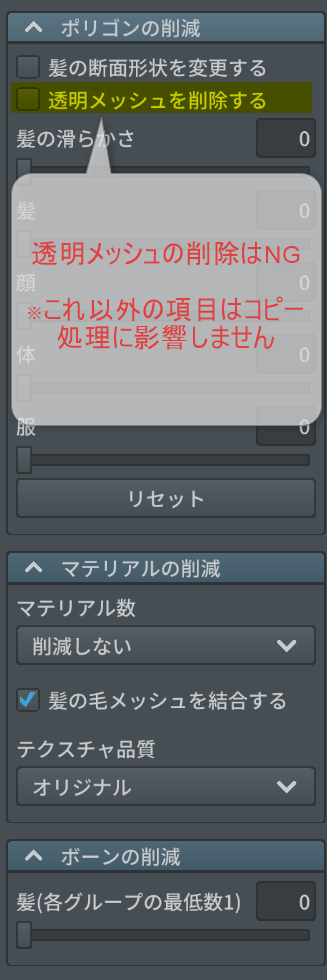

髪の毛メッシュのポリゴン削減、マテリアルの削減については選択しても問題ありません。
2. BlendShapeのコピー(Unity)
2-1. 準備
・Unity2019.4.31f1(64bit)
・UniVRM0.88.0
・Windows10Home

2-2. HANA Tool Reader

ツールが上手くいかない人の話を聞くとHerarchyの右矢印を押してプレハブモードでアバターを編集している人が多くいます。HANA_Toolや私が出してるツールは基本左の矢印からアバターを編集してください pic.twitter.com/URJMvDzOvk
— niku:kuniyan (@nikutokuni) 2020年11月12日


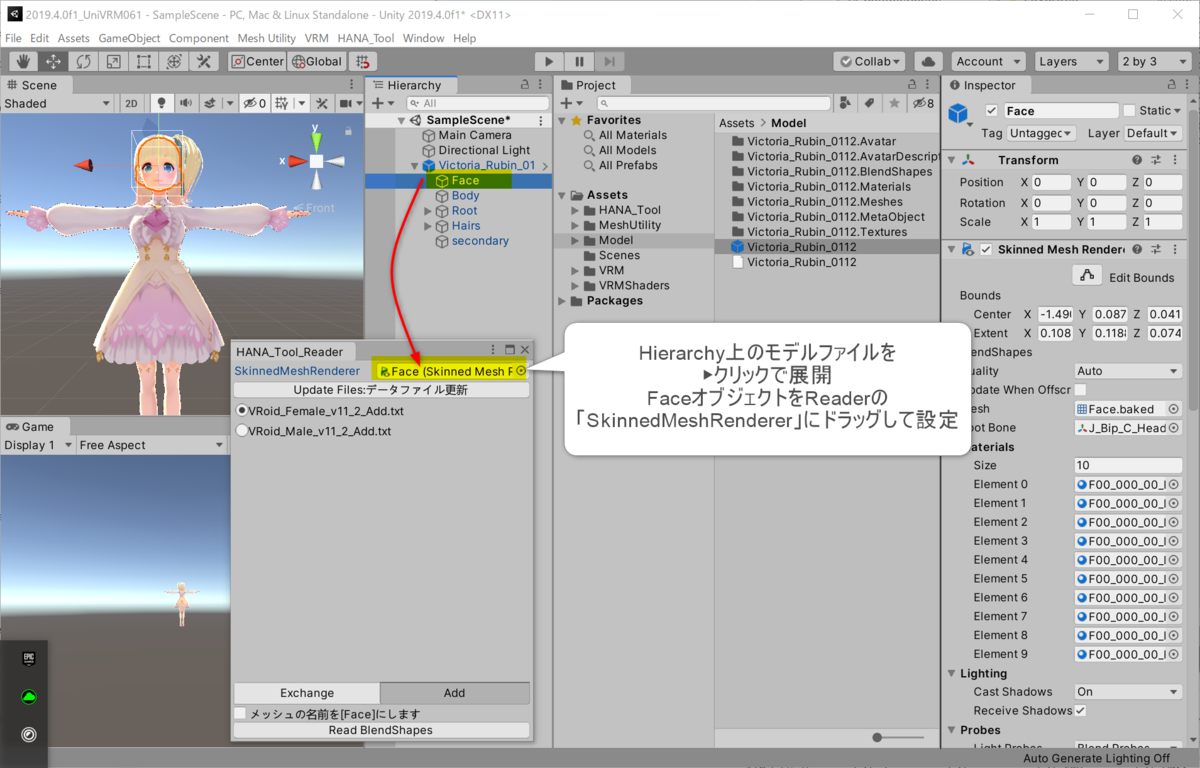

モデルの「Face」オブジェクトをReaderウインドウにセットします。
ラジオボタンでデータファイルを選択します。
モデルを出力したVRoidStudioのバージョンに従ってファイルを選択してください。
【VRoid Studio β版】
Femaleが女性用、Maleが男性用です。
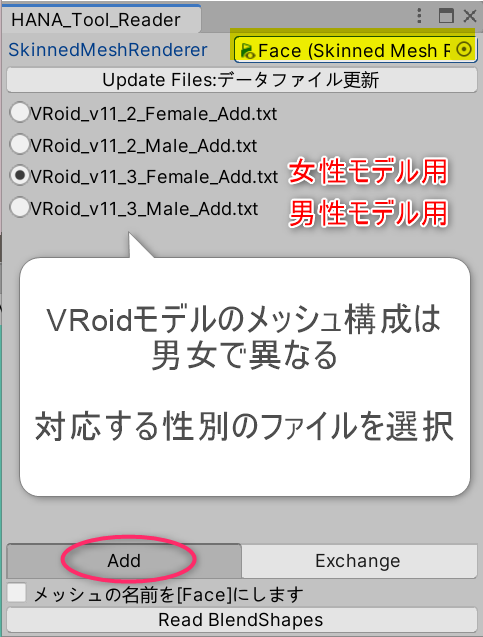
【VRoid Studio 正式版】
男女で頂点データが共通になりました。どちらのデータからでもコピーができます。
顔の形状によって選んでください。
・顔が丸い、目が丸い、口が小さい⇒女性データ
・顔が縦長、目が横長、口が大きい⇒男性データ

画面下部にモードの選択項目があります。
ExchangeではなくAddを選択します。
※同梱のデータセットには追加用のBlendShapeしか入っていないため、Exchangeを選択すると標準のBlendShapeが消えてしまいます。
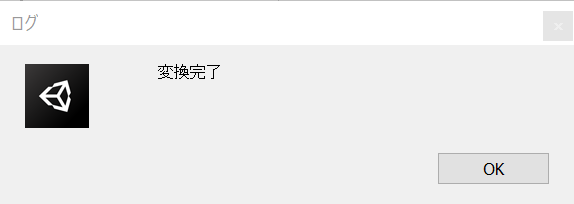
Faceオブジェクトを選択し、Inspectorを見ると、標準のBlendShapeの下にBlendShapeが追加されていることが確認できます。
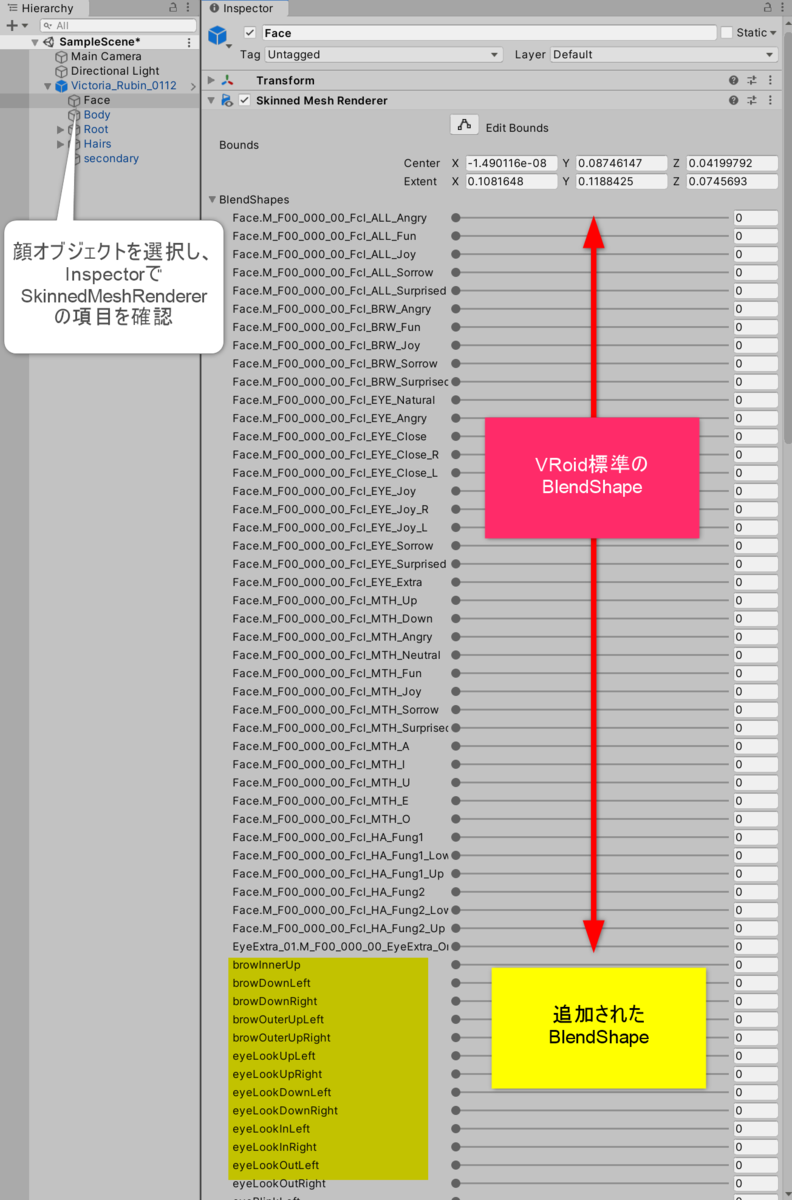
3. BlendShapeClipのコピー(Unity)
3-1. HANA Tool ClipBuilder
HANA ToolのClipBuilder機能で対応のClipを登録します。
お手元のVRoidモデルに、初めてパーフェクトシンク対応させる際に必須となります。
Clipに登録される設定値は基本的に100となります。


HANA_ToolのメニューからClipBuilderを選択します。
ClipBuilderウインドウが開きます。

「アバター本体」にHierarchy上のモデルをドラッグ&ドロップすると「ClipBuild」ボタンが有効になります。
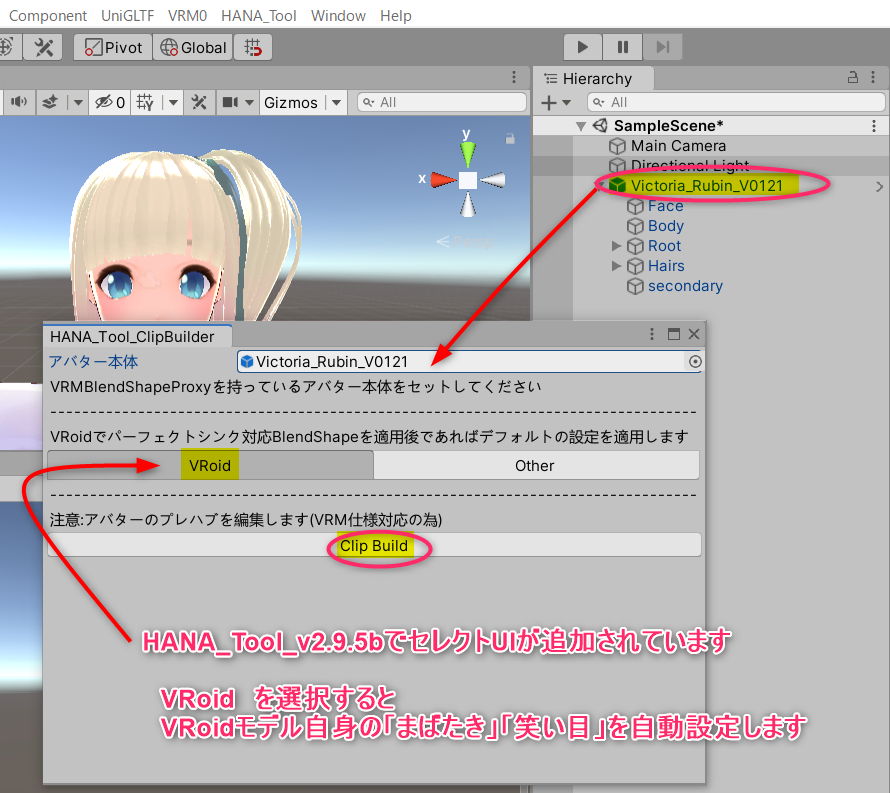

「ClipBuild」をクリックするとClipの設定が完了します。
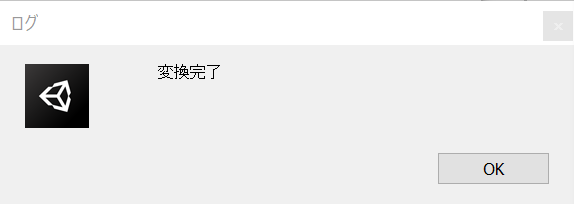
各Clipの設定値は、データセットを作成した元モデル(千駄ヶ谷渋、HairSampleMaleなど)に対応した値となっています。
コピー先の個々のモデルで最適な数値に調整する必要があります。
3-2. HANA Tool CopyShapesAndClips
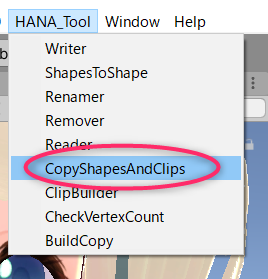
HANA_ToolのメニューからCopyShapesAndClipsを選択します。
CopyShapesAndClipsウインドウが開きます。
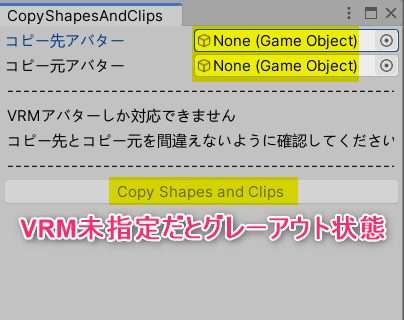
「コピー先アバター」(あたらしいモデル)
「コピー元アバター」(パーフェクトシンク調整済のモデル)
にそれぞれHierarchy上のモデルをドラッグ&ドロップすると「Copy Shapes and Clips」ボタンが有効になります。
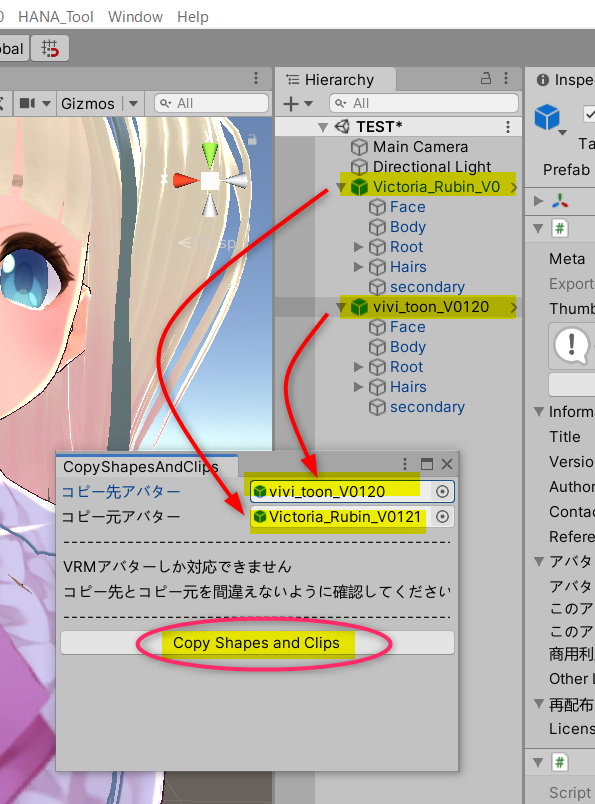
「Copy Shapes and Clips」をクリックするとコピー処理が完了します。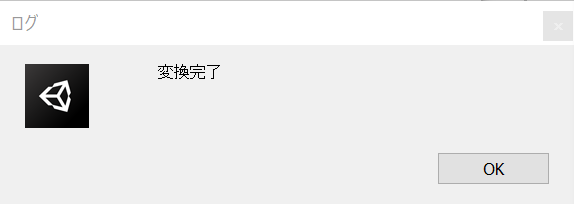
4. BlendShapeClipの調整(Unity)
BlendShapeProxyの画面で表情を調整します。
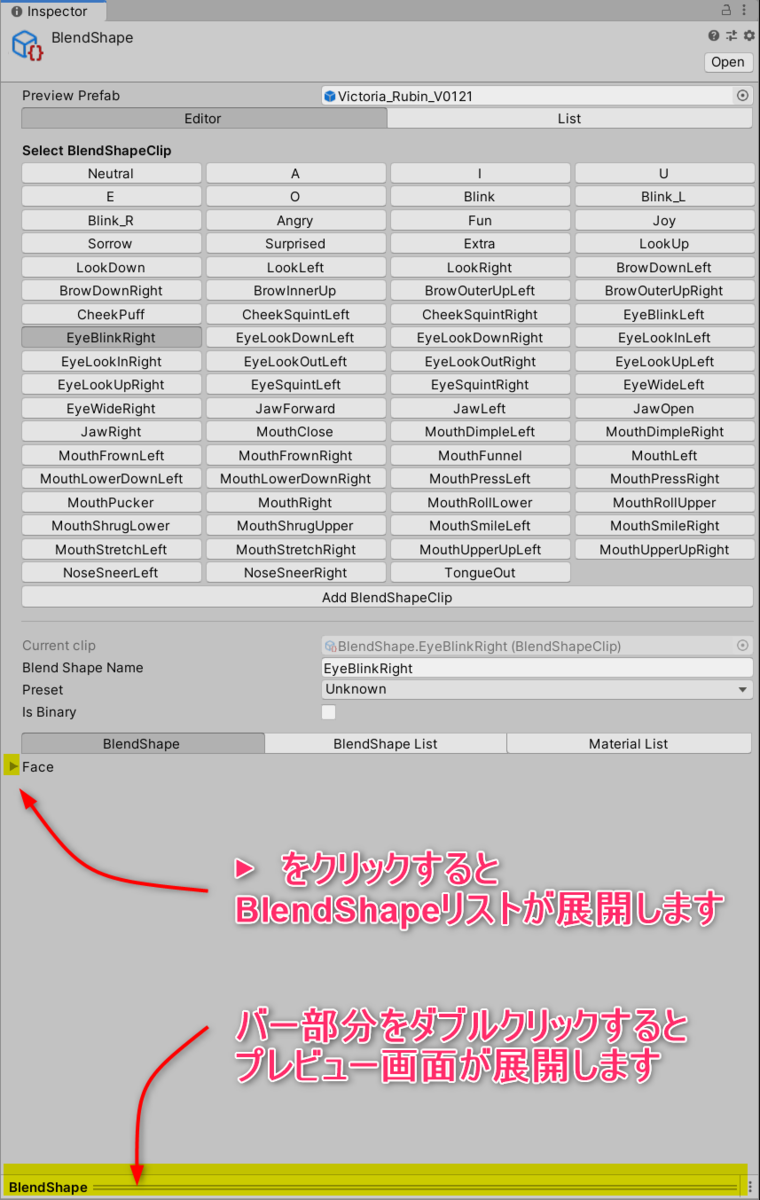
Clipを選択し、BlendShapeタブの▶をクリックすると、モデルが備え持つBlendShapeの一覧が展開されます。
各BlendShapeのスライダを調整することで、Clipに対応した表情を作成できます。
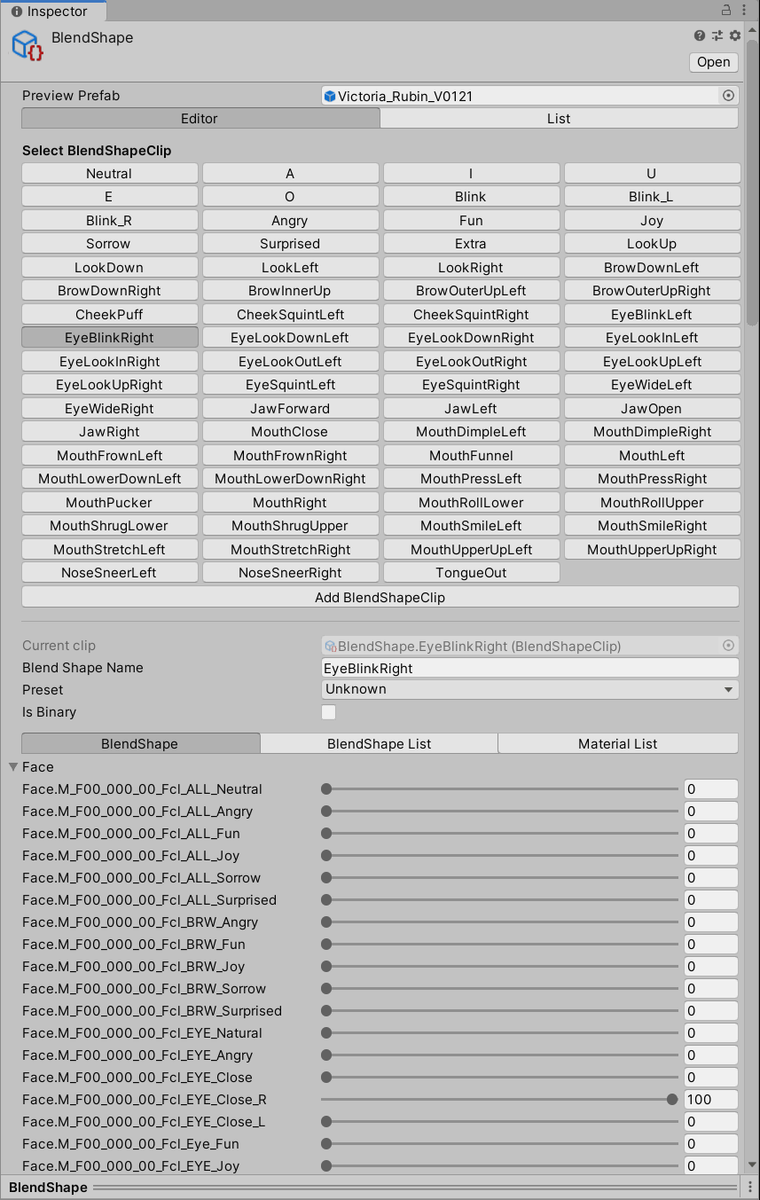
Clipを選択すると表情のプレビューが表示されます(最小化されて表示されていない場合は「BlendShapes」と書かれたバーをダブルクリックしてください)。
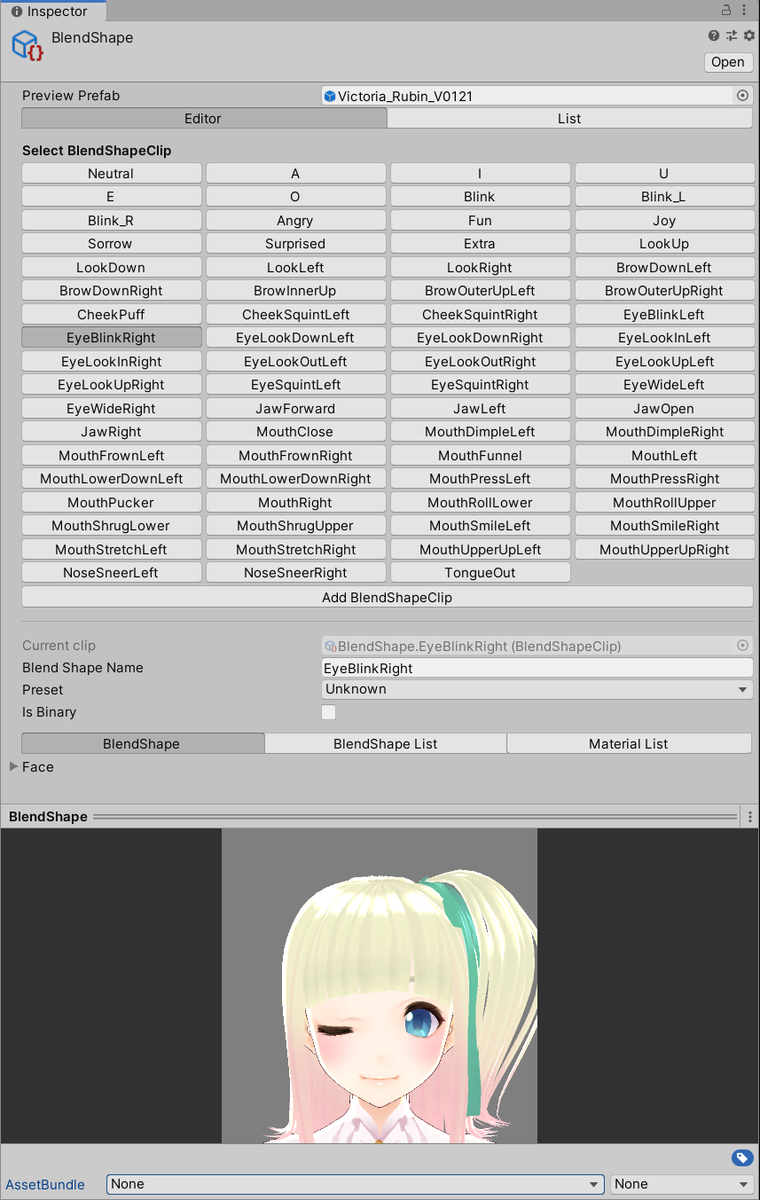
プレビュー表示は、マウスドラッグやホイールスクロールで回転・拡大縮小することができます。
さらに、『VRMClipEditSupporter』と『iFacialmocap』を使うことで、パーフェクトシンクの表情をリアルタイムでUnity上に表示しながらClipを編集してパラメータ調整することができます。
52のBlendShapeClipの想定する形状は、AppleのARKitで規定されています。
個々の動きがGIFアニメーションでわかる一覧資料を作成しました。
各シェイプの役割、および他シェイプと組み合わせたときの動き等について解説しています。
表情調整の詳細については以下で解説しています。
-----------------------
以下はHANA_Tool旧バージョンでの内容になります 履歴として残します
▶EyeBlink(Left・Right)

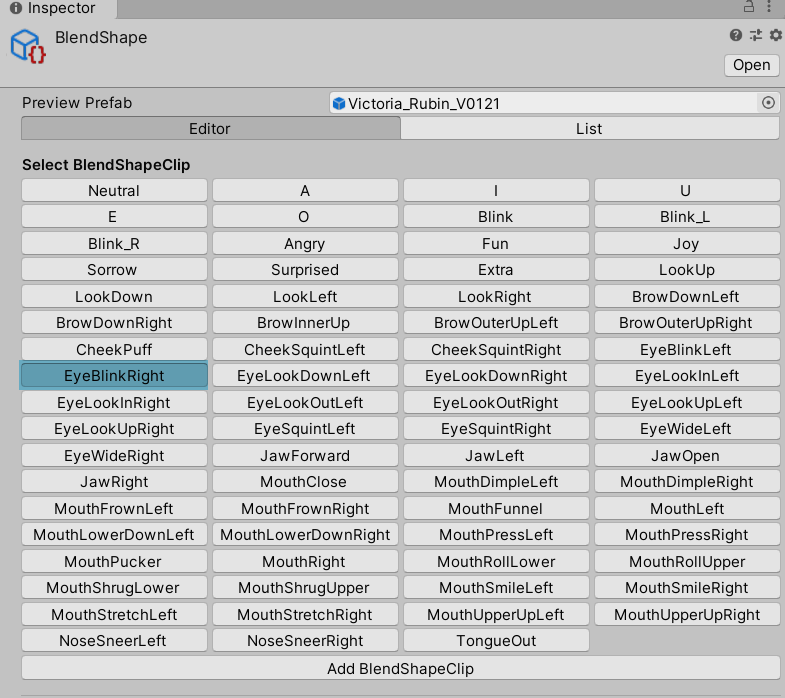
追加したシェイプの「eyeBrinkLeft」「eyeBlinkRight」は雛形モデル(千駄ヶ谷渋・HairSampleモデル)のものであるため、正しく目を閉じることができない場合があります(目の大きいモデルだと閉じ切れず、目の小さいモデルだと閉じすぎる)
いったんこれを0に戻します。

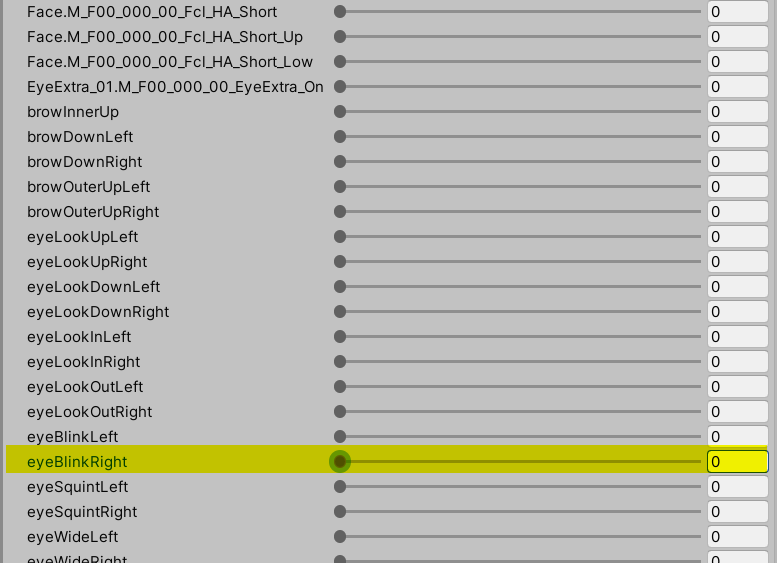
上記のかわりに、ご自分のモデルのデフォルト「EYE_Close_L」「EYE_Close_R」を指定しなおしてください。

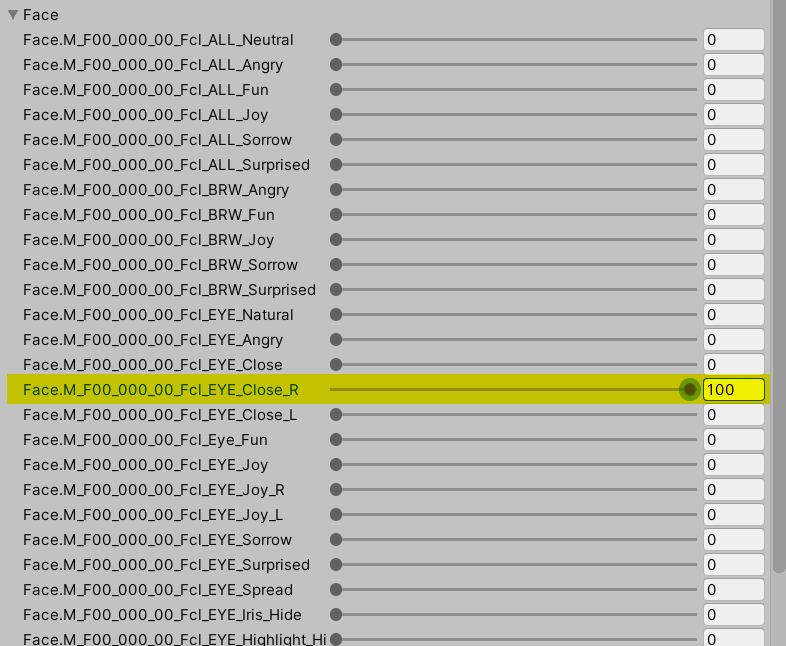
また、目を閉じかけるとハイライトが隠れてしまって目がいきいきしなくなってしまうことがあります。
この対策として、瞳とハイライトを縦につぶすシェイプキー「EyeIrisCompress」を用意しています。
これをまばたき時に追加することにより、閉じかけた状態でも瞳のディテールを維持することができます。
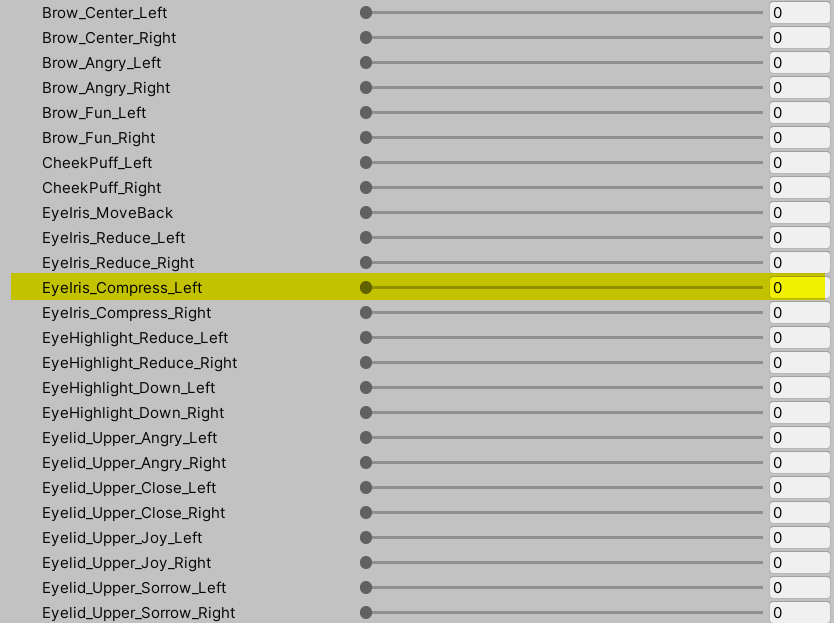
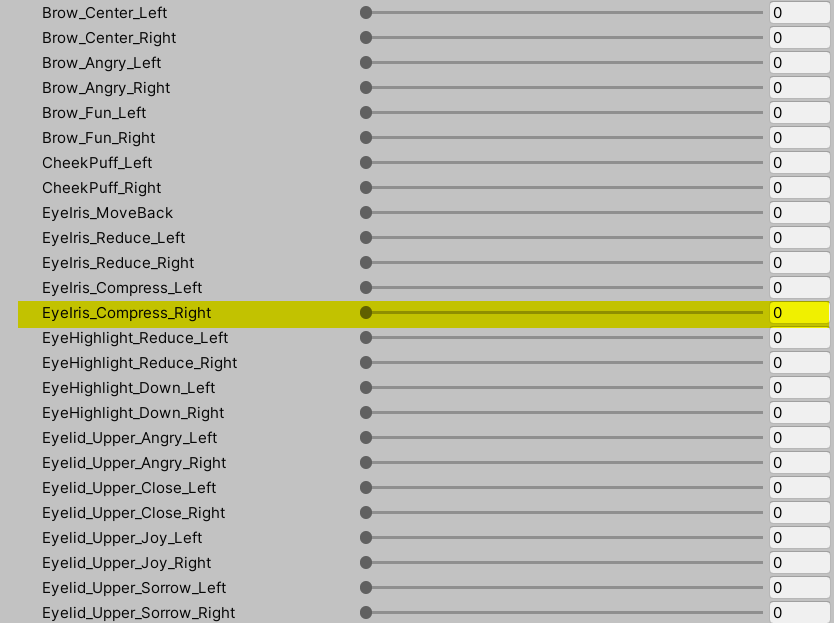
▶JawOpen
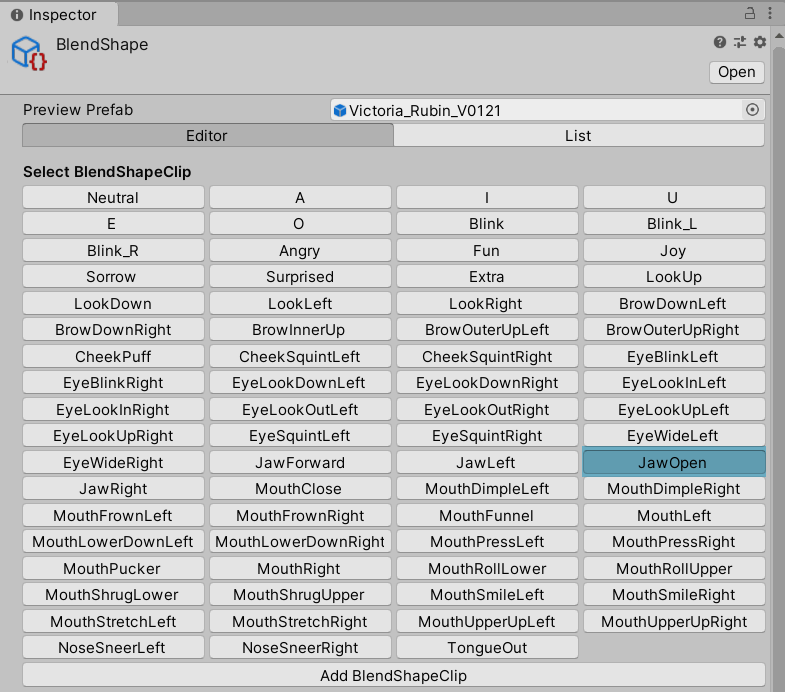
・口を開いたときの形状を指定します。
ツールで追加したシェイプの「jawOpen」は雛形モデル(千駄ヶ谷渋・HairSampleモデル)のものであるため、モデル自身の表情と異なっています。
元モデルのAの口を指定するのがおすすめです。
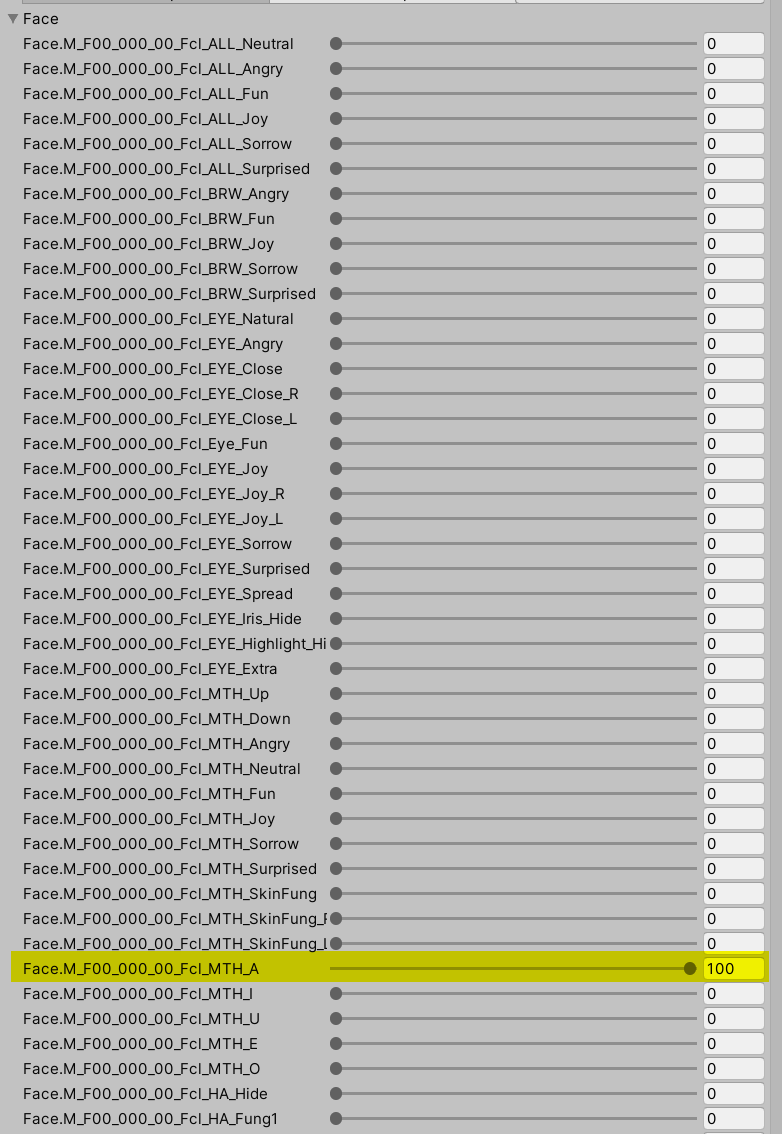
・歯が目立たないよう隠すことができます。
Teeth_Upper_Up で上の歯を上に上げます。
Teeeth_Lower_Down で下の歯を下に下げます。プレビューを確認しながらお好みで調整してください。
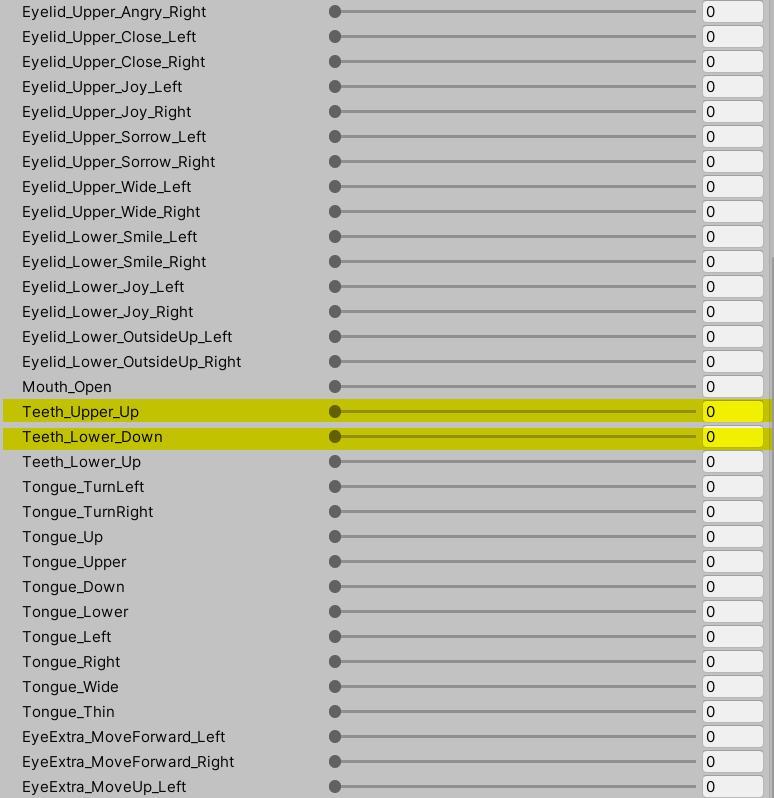
▶MouthPucker
口の横幅を狭め、唇を前に突き出す形状です。口の横幅が閉じないときはこれを強めます。
強めすぎると口角が破綻するので注意してください。
JawOpenとMouthPuckerを合成したとき、なるべく口がまるくなるように設定します。
(JawOpenで設定したのと同じ数値をいったん設定した状態でPuckerの調整を行い、望ましい結果になったらJawOpenのパラメータを0に戻すという作業です。0に戻すのをわすれないでね)
▶MouthClose
唇を閉じた状態で顎をひらいたとき、口が開かないようにするシェイプキーです。
「口を閉じた状態で顎を開くとき口があいてしまう」場合、MouthCloseが弱すぎる可能性が高いです。
逆に、JawOpenに対してMouthCloseが強すぎると口が埋もれます。
JawOpenと合成したとき、なるべく口がきちんと閉じるように設定します。
▶EyeSquint(Left・Right)
笑い目です。
閉じ目と同様、追加したシェイプの「eyeSquintLeft」「eyeSquintRight」は雛形モデル(千駄ヶ谷渋・HairSampleモデル)のJoy目となっています。まずはモデルのJoy目のシェイプキーに設定しなおしてください。
まばたきと重なったとき閉じすぎて破綻してしまう場合はこれを弱めます。
さらに、がんばってもうまく笑い目にできない場合、上まぶたより下まぶたを強めに変化させることで、くっきりした笑い目にすることができます。
目の表情を左右の上まぶたと下まぶたに分け、Eyelid(まぶた)シェイプキーとして用意しています。
笑い目のほか、眉の動きに付加すると更に豊かな表情を演出できます。ご活用ください。
【上まぶた】
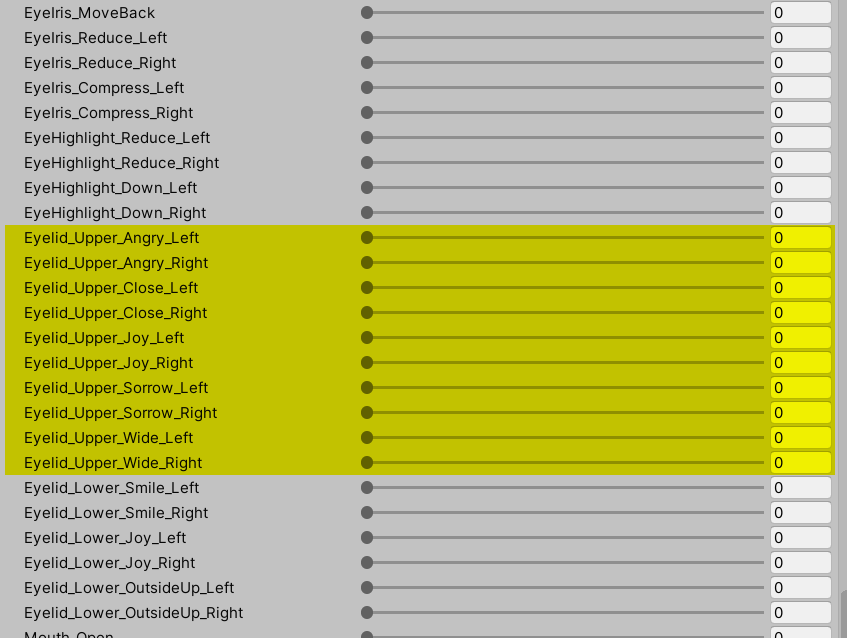
・Eyelid_Upper_Angry :怒り目の上まぶた
・Eyelid_Upper_Close :閉じ目の上まぶた
・Eyelid_Upper_Joy :Joy目の上まぶた
・Eyelid_Upper_Sorrow :悲しみ目の上まぶた
・Eyelid_Upper_Wide :びっくり目の上まぶた
【下まぶた】
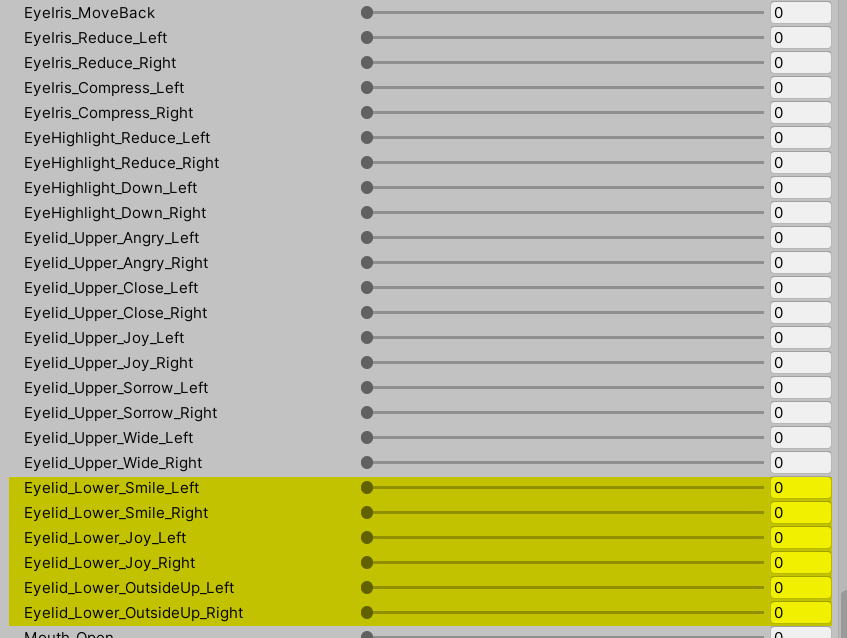
・Eyelid_Lower_Smile :fun目の下まぶた
・Eyelid_Lower_Joy :Joy目の下まぶた
・Eyelid_Lower_OutsideUp (Joy目の下まぶたを外側にだけ適用)※ツリ目のモデルでJoy目にしたとき、目尻側の下まぶたが閉じ切れず余ります これを補うためのものです
眉シリーズ
▶BrowInnerUp
両眉の中央(眉頭)を上げるシェイプキーです。
VRoidでは各モデルの眉頭がどこにあるかわからないので(テクスチャなので…)なんとなく内側を上げています。
BrowDownなど、ほかの眉と加算された表情となります。合成したときの眉の角度を確認してください。
たとえば同時に「EyeLid_Upper_Wide」を入れることで、驚いた目のニュアンスを追加できます。
▶BrowDown(Left・Right)
眉全体を下げます。BrowInnerUpなど、他の眉と合成したときの眉の角度を確認してください。
眉の位置を下げると同時に眉尻が下がります。
下がりすぎたり、上がりすぎたりしていた場合、以下のシェイプキーで、眉頭の角度を調整できます。
Brow_Angry(Left・Right)
Brow_Fun(Left・Right ※女性)
Brow_Sorrow(Left・Right ※男性)
また、たとえば同時に「EyeLid_Upper_Sorrow」をほんのわずかに入れることで、まぶたが下がるニュアンスを追加できます。入れすぎるとまばたきで破綻してしまいますが、「EyeLid_Upper_Wide」を組み合わせると多少回避できます。
▶BrowOuterUp(Left・Right)
眉尻側を上げるシェイプキーです。
VRoidでは各モデルの眉山がどこにあるかわからないので(テクスチャなので…)なんとなく外側を上げています。
また、たとえば同時に「EyeLid_Upper_Angry」+「EyeLid_Upper_Wide」を組み合わせて入れることで、目の外側が吊り上がってみひらくようなニュアンスを追加できます。
▶NoseSneer(Left・Right)
鼻にしわをよせるシェイプキーです。VRoidでは鼻は動かさず、眉をしかめる動きとしています。(動かすのにすこしコツがいりますが顔全体を鼻の頭にぎゅっと寄せるイメージです)
以下のシェイプキーで、眉を中央に寄せられます。より鮮やかに眉をしかめることができます。
Brow_Center(Left・Right)
また、たとえば同時に「EyeLid_Upper_Angry」「EyeLid_Upper_Sorrow」をほんのわずかに入れることで、にらみつけるニュアンスを追加できます。
「EyeLid_Upper_Wide」を組み合わせるとまばたきでの破綻を多少回避できます。
▶cheekPuff
ほっぺプクーのシェイプキーです。
口を閉じ、ほおを膨らませ、唇と歯のあいだにも空気をいれて顔の下半分をふくらませています。
顔が縦に短いモデルだと顔の輪郭が崩れることがあります。適宜弱めてください。
また、左右別々に利用できるように、左右の頬に分けたシェイプキーも追加しています。こちらは頬のみが膨らみます。cheekPuffに追加して使うとシルエットを調整できます。
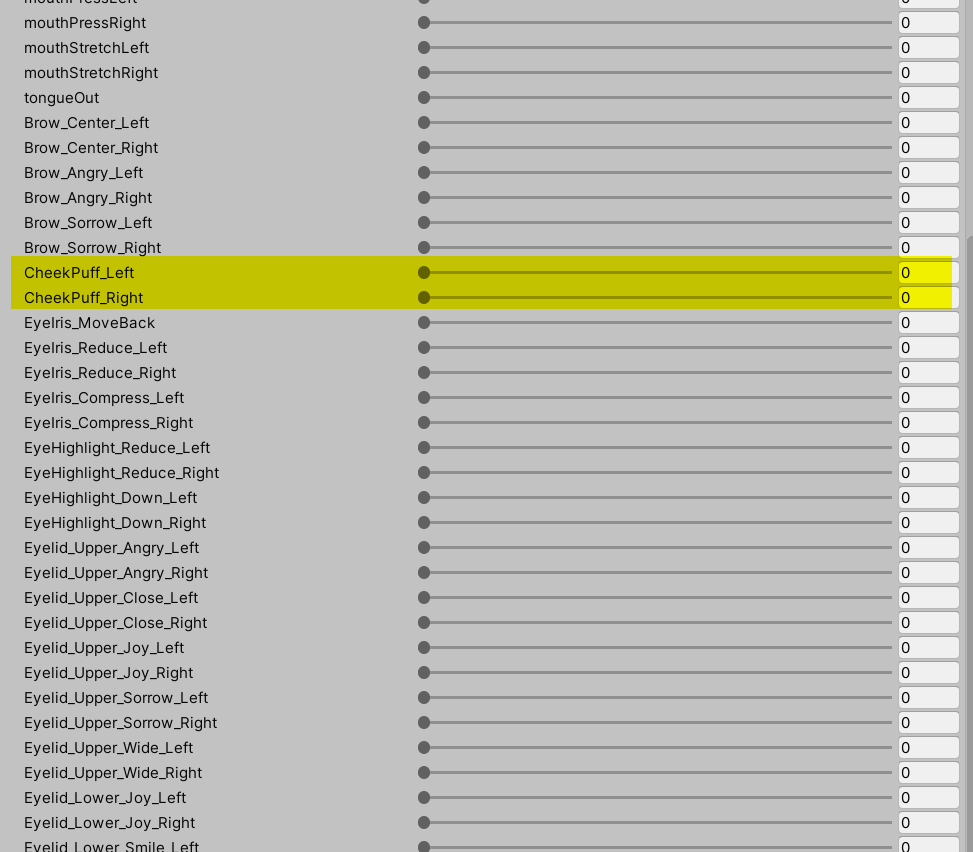



▶EyeExtraメッシュ用BlendShape
VRoidデフォルトで含まれるEyeExtraメッシュ
これを他の用途に使えるようにコントロール用のBlendShapeを追加しています。
テクスチャを書き換えることで、表情に「頬染め」「怒りマーク」などを追加できます。
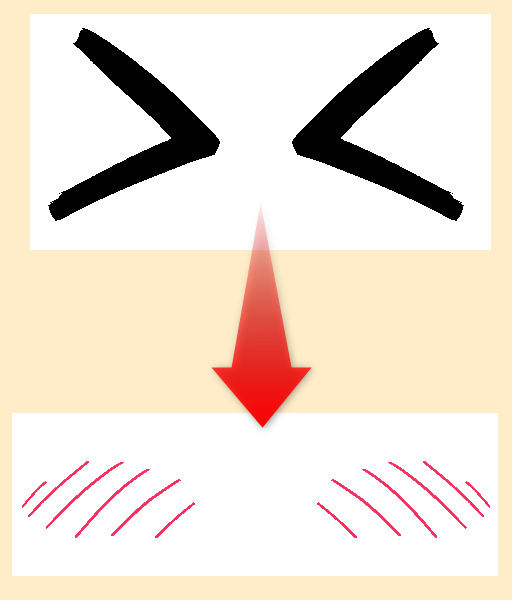
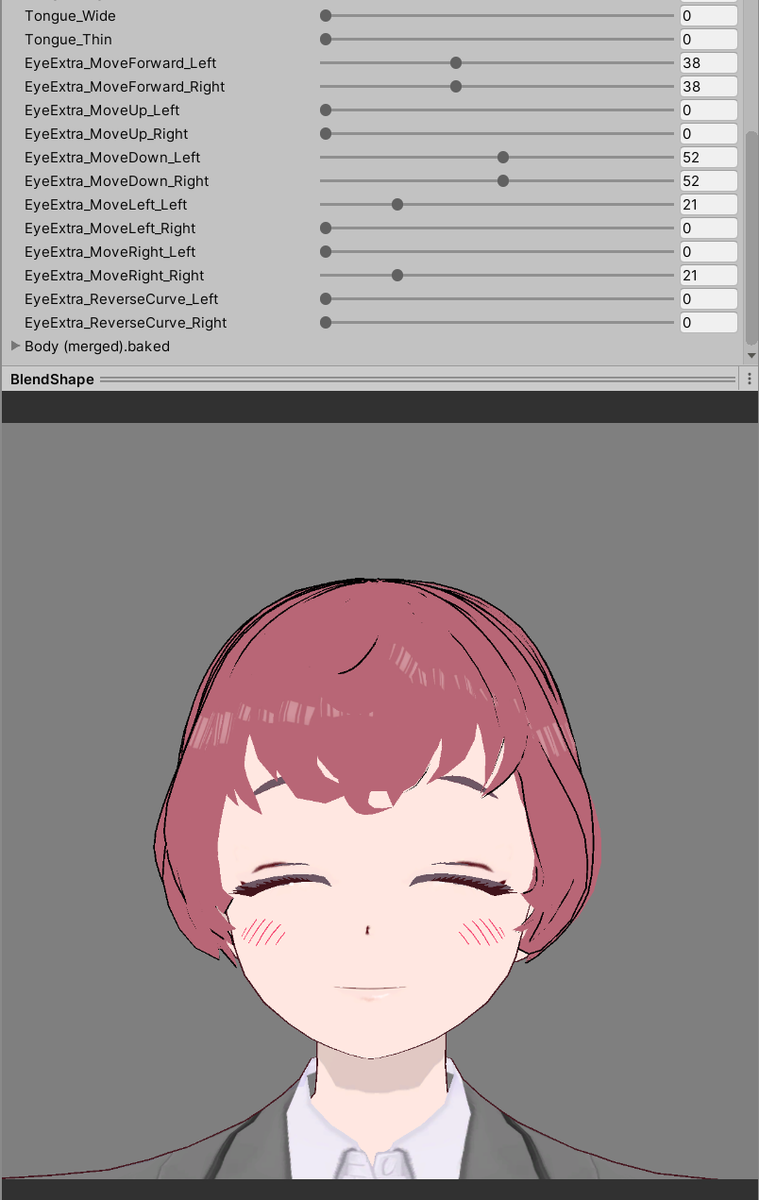
瞳の貫通をなおす・ギザ歯などをデフォルトにする
上記のBlendShapeProxyとは別に、FaceオブジェクトのInspectorにもBlendShapeの項目があります。
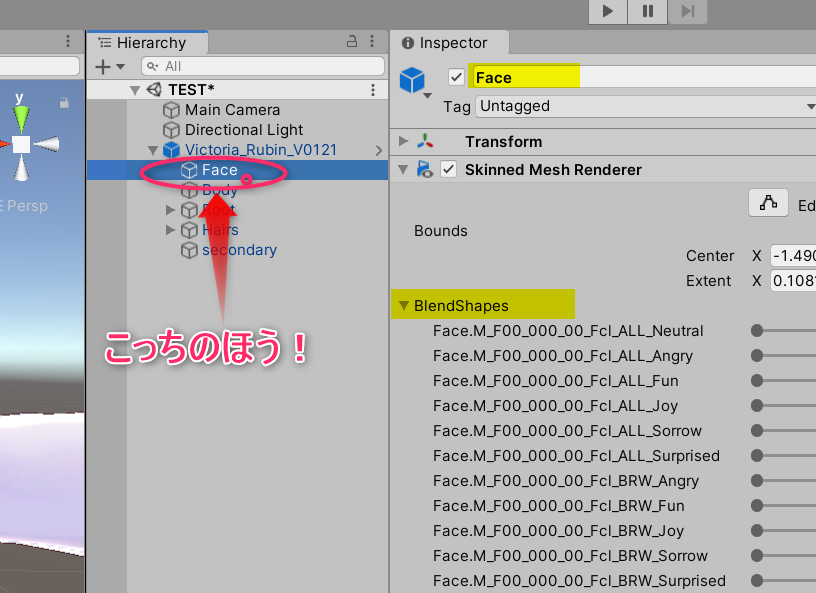
こちらを編集すると、シーン上のモデルの表情が変化します。
EyeIrisMoveBackで、瞳を顔の奥に移動できます。
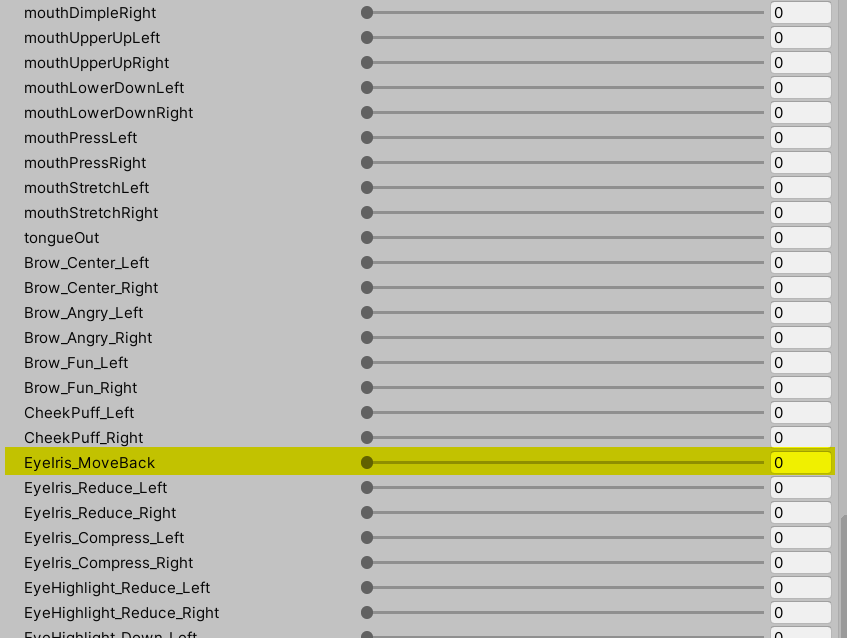
この状態で『Pose Freeze』を有効にしてエクスポートすると、その表情がVRMの初期状態になります。
他にも、たとえばギザ歯にしたい場合は ギザ歯のシェイプキーを入れてPozeFreeze出力するとデフォルトでギザ歯のモデルとなります。
以下参照
調整が終わったらUniVRMメニューからモデルを出力して完成です。