Get your model ready for Perfect-Sync - 52 blendshapes for iPhone face Tracking -
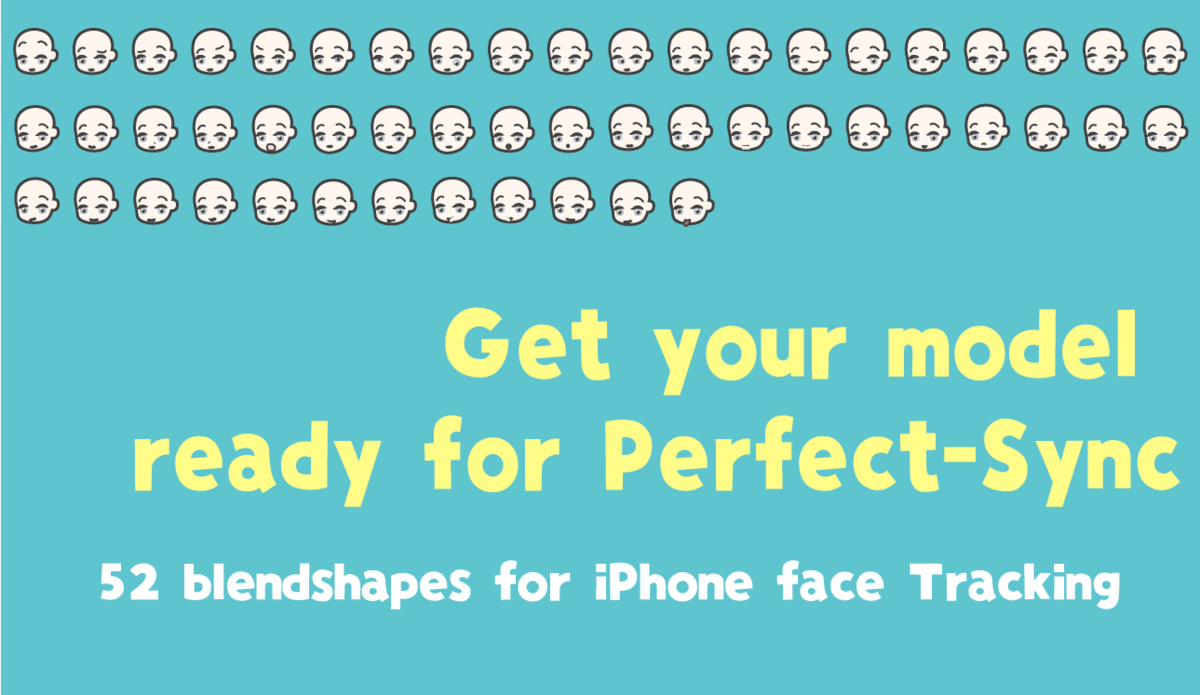
- Description of 52 blendshapes for iPhone face Tracking - GoogleDocs
- Blendshapes LIST
- Sample Models
- Glossary of Terms
The following is a summary of information about the 52 blendshapes that are compatible with Apple ARKit.
- Detailed GIF animations for all 52 shapes.
- Real-world facial expressions to target for tracking
- Modeling tips and tricks

 Click to enlarge
Click to enlarge
All 52 shapes are illustrated with GIF animations to show what we noticed and worked on during the prototyping process.
When viewed on a smart phone, the display is broken.
Please use the GoogleDocs file from the link below.
↓↓↓
Description of 52 blendshapes for iPhone face Tracking - GoogleDocs
Blendshapes LIST
| Blendshape Name | |||||
|
1 |
browInnerUp
|
|
|
Raise the inside of the eyebrows
|
There are a total of 4 shape keys related to eyebrows - browInnerUp - browDownLeft / browDownRight - browOuterUpLeft / browOuterUpRight - noseSneerLeft / noseSneerRight
There are a total of three shape keys for eye expressions - eyeBlinkLeft / eyeBlinkRight - eyeSquintLeft / eyeSquintRight - eyeWideLeft / eyeWideRight
The three eye shapes are not enough to cover the full range of expressions around the eyes. Including the eye movements in the eyebrow and cheek shape keys can enrich the variation.
Be careful not to bury the eyebrows in the face mesh when moving multiple shapes of eyebrows at the same time.
Maintain the position of the end of the eyebrow in browInnerUp. When browInnerUp and browOuterUpLeft/browOuterUpRight are combined at 100% each, the shape of a "naturally raised eyebrow (=surprised eyebrow)" is created.
(browInnerUp+browOuterUp) |
|
2 |
browDownLeft
|
|
|
Lower the entire left eyebrow
|
Tilt and lower the entire left eyebrow.
(browDown+browInnerUp)
Push the upper eyelid down slightly. |
|
3 |
browDownRight
|
|
|
Lower the entire right eyebrow |
Same as above |
|
4 |
browOuterUpLeft
|
|
|
Raise the outside of the left eyebrow
|
In browOuterUp, maintain the position of the top of the brow
When browInnerUp and browOuterUpLeft/browOuterUpRight are combined at 100% each, the shape of a "naturally raised eyebrow (=surprised eyebrow)" is created.
(browInnerUp+browOuterUp)
|
|
5 |
browOuterUpRight
|
|
|
Raise the outside of the right eyebrow |
Same as above |
|
6 |
eyeLookUpLeft
|
|
|
Turn the pupil of the left eye upward |
Lower the center of the left upper eyelid
Composite Surprised eye shape key so that the amount of change increases as the vertex moves toward the center.
By focusing on the center of the eye, the eye moves smoothly when looking around the eyeball.
|
|
7 |
eyeLookUpRight
|
|
|
Turn the pupil of the left eye downward |
Lower the center of the right upper eyelid
Same as above |
|
8 |
eyeLookDownLeft
|
|
|
Turn the pupil of the left eye downward |
Lower the center of the left upper eyelid
Composite Surprised eye shape key so that the amount of change increases as the vertex moves toward the center.
By focusing on the center of the eye, the eye moves smoothly when looking around the eyeball. |
|
9 |
eyeLookDownRight
|
|
|
Turn the pupil of the left eye downward |
Lower the center of the right upper eyelid
Same as above |
|
10 |
eyeLookInLeft
|
|
|
Turn the pupil of the left eye inward |
Look through the left eye socket.
Composite the Surprised eye shape key so that the amount of change increases as the vertex moves toward the top of the eye.
By adding a slope to the amount of change, the eye moves smoothly when looking around the eyeball. |
|
11 |
eyeLookInRight
|
|
|
Turn the pupil of the right eye inward |
Look through the right eye socket.
Same as above |
|
12 |
eyeLookOutLeft
|
|
|
Turn the pupil of the left eye outward |
Look through the left corner of the eye.
Composite the Surprised eye shape key so that the amount of change increases as the vertex moves toward the outer corner of the eye.
By adding a slope to the amount of change, the eye moves smoothly when looking around the eye. |
|
13 |
eyeLookOutRight
|
|
|
Turn the pupil of the right eye outward |
Look through the right corner of the eye.
Same as above |
|
14 |
eyeBlinkLeft
|
|
|
Closing the left eye
During tracking, the iPhone sensor detects the shielding of the pupil caused by the lowering of the eyelid as a downward rotation of the pupil.
|
Normal eye closure
In tracking animation, the pupils continue to rotate even when the eyes are about to close. |
|
15 |
eyeBlinkRight
|
|
|
Closing the right eye
During tracking, the iPhone sensor detects the shielding of the pupil caused by the lowering of the eyelid as a downward rotation of the pupil. |
Normal eye closure
Same as above |
|
16 |
eyeSquintLeft
|
|
|
Smile with left eye
|
Smiling eyes with the left lower eyelid lifted.
Note that the pupil is not closed in the ARKit reference, and is not the so-called "Joy eye" closed.
How to create "Joy Eyes Closed" using only face tracking (1) Minus 100% of the "closed eyes" shape.
However, since the arc-shaped "Joy eyes closed" is a fiction, it tends to look unnatural in the middle when transformed from normal eyes.
Pushing up only the lower eyelid tends to change the impression of the face for characters with large eyes (making the face longer).
|
|
17 |
eyeSquintRight
|
|
|
Smile with right eye |
Smiling eyes with the right lower eyelid lifted.
Same as above |
|
18 |
eyeWideLeft
|
|
|
Widen the left eye |
Open the left eye wide.
For characters with large eyes, opening the eyelid may not be enough to see the whites of the eyes |
|
19 |
eyeWideRight
|
|
|
Widen the right eye |
Open the right eye wide.
Same as above |
|
20 |
cheekPuff
|
|
|
Cheeks puff out |
Shape key to puffy cheeks
The expression is easy to aim and activate. |
|
21 |
cheekSquintLeft
|
|
|
Pull up the left cheek
|
Making a smile with the left cheek Movement as the cheek rises
In cartoon-like models, moving parts such as the corners of the mouth and lower eyelids is less disruptive than moving the entire cheek.
Stretching to the side makes the mouth expand when smiling. |
|
22 |
cheekSquintRight
|
|
|
Pull up the right cheek |
Making a smile with the right cheek Movement as the cheek rises
Same as above |
|
23 |
noseSneerLeft
|
|
|
Frowning of the left nose and eyebrows
Facial expression with eyebrows squeezed together in the center of the face |
Frowning of the left eyebrow as an accompanying movement to the frowning of the nose
Be careful not to lower the eyebrow too much because it is combined with browDown.
(browDown+noseSneer) |
|
24 |
noseSneerRight
|
|
|
Frowning of the right nose and eyebrows
Facial expression with eyebrows squeezed together in the center of the face |
Frowning of the right eyebrow as an accompanying movement to the frowning of the nose
Same as above |
|
25 |
jawOpen
|
|
|
Open the mouth |
Shape keys affect the impression of the character's face.
Set a large mouth opening.
This is paired with mouthClose, and when both are at 100%, the mouth closes with the jaw open. When both are at 100%, the mouth closes with the jaw open, and only the jaw moves to chew.
(jawOpen+mouthClose)
Basically, only jaw-related shapekeys move teeth. ・jawOpen ・jawForward ・jawLeft ・jawRight
The shape that combines jawOpen and mouthUpperUp/mouthLowerDown is the maximum value of the vertical mouth opening. |
|
26 |
jawForward
|
|
|
Move the jaw forward
|
The entire lower jaw moves forward |
|
27 |
jawLeft
|
|
|
Move the jaw left
|
The entire lower jaw moves to the left
Because it is a movement that usually does not move much and is easy to control consciously, it is possible to intentionally activate a specific expression. |
|
28 |
jawRight
|
|
|
Move the jaw right
|
The entire lower jaw moves to the right
Same as above |
|
29 |
mouthFunnel
|
|
|
Mouth when saying "Woo." |
The shape of the lips sticking out and spreading like a ladle
Do not move the teeth at all.
Narrow the corners of the mouth to a sharp angle to give the impression of a mouth full of energy.
Lift the tip of the tongue slightly (because the tip of the tongue shrinks when people make this mouth shape)
Adjust the mesh in the mouth so that the teeth do not fill in |
|
30 |
mouthPucker
|
|
|
Narrowing the width of the lips |
Narrowing the width of the lips
(mouthFunnel+mouthPucker)
When combined with jawOpen, be careful not to make the narrowed mouth too long and narrow.
Narrow the tongue at the same time as the lips (to prevent penetration of the corners of the mouth). |
|
31 |
mouthLeft
|
|
|
Bring the entire mouth to the left, not just the corners of the mouth. |
Bring the entire mouth to the upper left.
Rotate only the tongue to follow the mouth, allowing the tongue to move naturally
(tongueOut+mouthLeft) |
|
32 |
mouthRight
|
|
|
Bring the entire mouth to the right, not just the corners of the mouth. |
Bring the entire mouth to the upper right.
|
|
33 |
mouthRollUpper
|
|
|
Pinch your upper lip between your teeth
|
The mouth itself disappears when the texture fills in, especially on toon-like models.
Works in conjunction with mouthRollLower to create a squirming expression around the mouth.
(mouthRollUpper+mouthRollLower) |
|
34 |
mouthRollLower
|
|
|
Pinch your lower lip between your teeth |
Works in conjunction with mouthRollLower to create a squirming expression around the mouth. |
|
35 |
mouthShrugUpper
|
|
|
Lift your upper lip tightly |
Shape that lifts the upper lip.
Also works with mouthPress to create a tightly closed mouth expression.
(mouthShrug+mouthPress)
The movement to pull down the corners of the mouth should be placed on either the upper or lower lip, as dividing it evenly between the upper and lower lips will cause the corners of the mouth to rattle. |
|
36 |
mouthShrugLower
|
|
|
Lift your lower lip tightly |
Shape that lifts the lower lip. |
|
37 |
mouthClose
|
|
|
Close your mouth with your jaw open
By opening and closing the jaw with the mouth closed, it becomes a chewing jaw movement.
|
It looks like a broken shape, but it is not an abnormality in the model.
Closing the mouth while keeping the jaw open
From the jawOpen face, select the area around the mouth and gradually narrow the selection so that only the mouth is closed, resulting in the "jaw fully open and mouth perfectly closed" shape.
The female model is not very pretty when her jaw is extended, so the jaw opening of the sample model Female has been made moderate.
Move the tip of the tongue upward so that it does not penetrate the lower lip when you stick it out. |
|
38 |
mouthSmileLeft
|
|
|
Raise the left corner of the mouth
|
A smiling face with the left corner of the mouth pulled up Configure the shape of the mouth when smiling (e.g., make the corners of the mouth acute or obtuse).
(jawOpen+mouthSmile)
If you simply split the shape from the center to the left and right, the movement will be unnatural.
Lower the tongue slightly (because the corners of the mouth rise when people stick their tongues out strongly)
(tongueOut+mouthSmile)
Raising the corners of the mouth may cause the entire mouth to shift upward, changing the impression of the face as a character.
Do not move the teeth at all. |
|
39 |
mouthSmileRight
|
|
|
Raise the right corner of the mouth |
A smiling face with the right corner of the mouth pulled up
Do not move the teeth at all.
|
|
40 |
mouthFrownLeft
|
|
|
Lower the left corner of the mouth
|
Lower the left corner of the mouth
(jawOpen+mouthFrown) |
|
41 |
mouthFrownRight
|
|
|
Lower the right corner of the mouth
|
Lower the right corner of the mouth
Same as above |
|
42 |
mouthDimpleLeft
|
|
|
Pull the left corner of the mouth backwards |
Widen the left corner of the mouth horizontally
In order not to change the shape of the corner of the mouth when composing with mouthSmile, etc., stretch the "middle part of the lips" instead of the corner of the mouth.
(jawOpen+mouthDimple) |
|
43 |
mouthDimpleRight
|
|
|
Pull the right corner of the mouth backwards |
Widen the right corner of the mouth horizontally
Same as above |
|
44 |
mouthUpperUpLeft
|
|
|
Lift the left upper lip and bare the teeth
Teeth bared in a mouthFunnel position without moving the jaw, teeth are most visible when the mouth is extended sideways
(mouthFunnel+mouthUpperUp +mouthLowerDown +mouthDimple) |
Lift the left upper lip.
Compared to the lower lip, the corner of the person's upper lip is raised more
If you simply divide it into left and right from the center, it will look unnatural.
The shape of jawOpen and mouthUpperUp/mouthLowerDown is the maximum value of the vertical mouth opening.
|
|
45 |
mouthUpperUpRight
|
|
|
Lift the right upper lip and bare the teeth |
Lift the right upper lip.
Same as above |
|
46 |
mouthLowerDownLeft
|
|
|
Pull down the left lower lip and bare your teeth.
|
Pull down the left lower lip.
Compared to the upper lip, the middle part of a human's lower lip has a greater downward movement.
If we simply split it from the center to the left and right, the movement will be unnatural.
The shape that combines jawOpen and mouthUpperUp/mouthLowerDown is the maximum value for the vertical opening of the mouth. |
|
47 |
mouthLowerDownRight
|
|
|
Pull down the right lower lip and bare your teeth. |
Pull down the right lower lip.
Same as above |
|
48 |
mouthPressLeft
|
|
|
With your mouth closed, lift the left corner of your mouth tightly. |
Push up the left corner of your mouth and squash it.
(mouthShrug+mouthPress 猫口バージョン)
The cat's mouth must be symmetrical or it will look distorted. |
|
49 |
mouthPressRight
|
|
|
With your mouth closed, lift the right corner of your mouth tightly. |
Push up the right corner of your mouth and squash it.
Same as above |
|
50 |
mouthStretchLeft
|
|
|
Pull the left corner of the mouth downward
|
Pull down the left corner of the mouth to open the mouth further
When you open your mouth wide, the corners of your mouth rise up, whereas the corners of your mouth are lowered to balance the movement.
When the mouth is closed, it is difficult to create a beautiful movement by lowering the corners of the mouth.
From a shape with 100% jawOpen, pull down the corners of the mouth to get the ideal shape, and then set jawOpen to -100% to get the proper movement.
(jawOpen+mouthStretch) |
|
51 |
mouthStretchRight
|
|
|
Pull the right corner of the mouth downward |
Pull down the right corner of the mouth to open the mouth further
Same as above |
|
52 |
tongueOut
|
|
|
Stick out the tongue |
Stick the tongue straight out from the lips
Deformation of the tongue to bend downward when the mouth is opened is done with jawOpen. |
Sample Models
The latest version of the sample model that I created from the official version of VRoid VRM is available at the following Github. Please use the latest version in the release section.
The realistic face model is a sample model from FaceCap (borrowed with permission). It is included in the project which you can download here.
FaceCap is an iPhone face tracking application that has been used to create Youtube content for Idolish Seven. It does not support Perfect Sync, but if you prepare 52 BlendShapes that support Perfect Sync, FaceCap will also work. The face calibration function allows you to move the model clearly with a single tap, even if the person's expression does not move much.
Glossary of Terms
A development kit available for iOS devices such as iPhone and iPad. One of the features provided is advanced face tracking. To take advantage of this, a 3D model with 52 corresponding blendshapes is required.
VRM:
A format for humanoid 3D models developed by the VRM Consortium. Users can freely add new expressions by composing existing expression blendshapes with Clip.
How to use face tracking with iPhone in combination with VRM specification. We add 52 Clips to the model and treat them as 52 different shapes that can be tracked in ARKit. Expression Clips can be adjusted by the user.